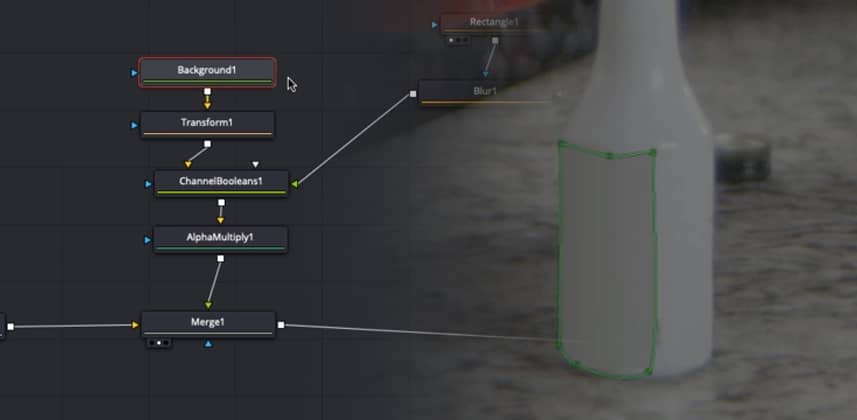| Series |
|---|
Advanced Paint and Blur In Fusion
This series is all about adding value for your clients, by taking blurring and paintwork to a higher level of quality. In Part 1, I focused on color page techniques. These work great for a lot of shots – for almost every shot I encounter, I can usually do a really solid blur or logo removal right on the color page.
Bringing In A Bit More Power
While most shots can be handled on the color page – every so often a blur or logo removal proves to just be too difficult or complex for it. That’s when Resolve’s node-based compositing environment – Fusion – can be brought in for more power. In this Insight I’ll show you:
- Why it’s good to do blurs/paints underneath of a grade
- How to use 4 point gradients to make color-matching patches
- Masking with polygons to precisely place the patch
- How to combine multiple masks and blurs together to customize softness
- A way to combine masks and patches so they can be moved/tracked together easily
- How to connect a patch to a tracker’s unsteady position to match camera motion
Keep in mind – this Insight focuses on some pretty advanced usage of the Fusion page, so If you aren’t familiar with Fusion it may be a good idea to go over some of our earlier Fusion Insights for an introduction.
As always – leave me any comments or questions below!
Thanks!
Joey
Member Content
Sorry... the rest of this content is for members only. You'll need to login or Join Now to continue (we hope you do!).
Need more information about our memberships? Click to learn more.
Membership optionsMember Login