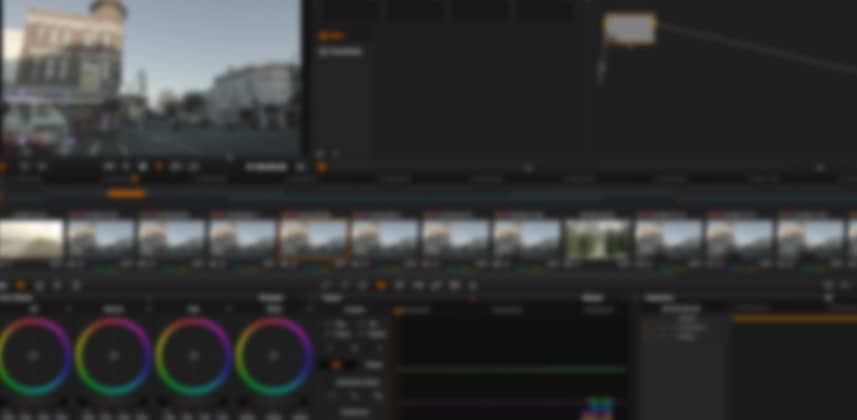| Series |
|---|
Working with 10-bit DPX
As I showed you in Part 1 of this Insight, one of the keys to an efficient workflow in a high-volume commercial Post-Production facility is to standardize on one codec. For me and my team, that codec is 10-bit DPX files.
While this means we’re making extremely large files – often for codecs (such as h.264) for which this would be considered a huge overkill, it allows us to move between disparate software platforms and craftspeople very easily.
If you wanted, you could choose to standardize on ProRes4444 or DNxHD – depending on your client base and the file formats you’re most likely to work with.
Whatever is appropriate for your business and your clients, the file format you choose to standardize would represent your ‘in-house file format’.
The concept I showed you in Part 1 still applies even for non-DPX workflows; you’d conform the timeline as delivered to you from your client and then render out to the in-‘house file format’ before moving forward.
The Essential Truth about Short-Form Commercial Facilities
The post-production facility that I work at, Smoke and Mirrors, is primarily a short-form facility.
And while feature-length projects frequently pass through our doors, in terms of sheer volume it’s the short-form work that is our bread and butter; music videos and television commercials.
This means our entire pipeline is optimized for quickly turning these jobs around (at exceptional levels of quality) and the way I run DaVinci Resolve is also optimized for the needs of short-form clients.
And here’s the truth about commercials and music videos:
There is (almost) never only one version that needs color grading!
For commercials, there might be the :90 second spot that goes up on YouTube as well as :60 / :30 / :15 / :10 second versions that ALL need to be color graded. Then there’s the Director’s version, the Agency version and maybe an international version (or five) that also need to be completed.
Each of these versions will usually share the exact same core of shots that get used in each version and it would be a huge waste of time re-grading each shot from scratch. It can also be time-consuming (and confusing) to copy grades between different timelines.
DaVinci Resolve solves the challenge of this workflow with what it calls: The Master Session
Understanding the Master Session
In all versions of DaVinci Resolve through Resolve 9, DaVinci Resolve automatically created the Master Session for us. In Resolve 10, the Master Session has been tucked away and hidden only to be revealed with a few choice preferences.
While I understand why it’s now no longer the default method of starting a Resolve 10 project – because it confused so many Resolve users and that its an unintuitive feature of Resolve that only a small subset of its users need access to.
For a busy commercial postproduction facility like Smoke and Mirrors, in DaVinci Resolve the Master Session is essential.
The Master Session allows me to color correct a shot in one timeline, and if any other timelines use that same shot – the color grade is automatically inherited in those other timelines.
And if, for instance, a product shot is slightly tweaked by the Product Manager while I’m working in the :15 second version of the campaign… that tweak ripples through the entire campaign!
Do you see how efficient this can be? The workflow is made even better when you factor in tracking and other tasks that involve handles.
The Master Session in Action
In this Insight, I’m going to demonstrate how I use the Master Session workflow in my day-to-day color grading sessions.
I literally never start color grading without enabling and using the Master Session, it’s that powerful to me. In fact, I’ve permanently set my preferences to enable the master session.
I’ll be moving through this pretty quick, so if you get lost on setting up the Master Session workflow – check out Mixing Light Insight 0073 Where’s My Master Session for a step-by-step on how to recreate what I’m doing.
Got Questions? Get Answers…
Have you worked with the Master Session workflow? Are you still using it in Resolve 10? Let me know your thoughts about color grading with the Master Session.
Member Content
Sorry... the rest of this content is for members only. You'll need to login or Join Now to continue (we hope you do!).
Need more information about our memberships? Click to learn more.
Membership optionsMember Login