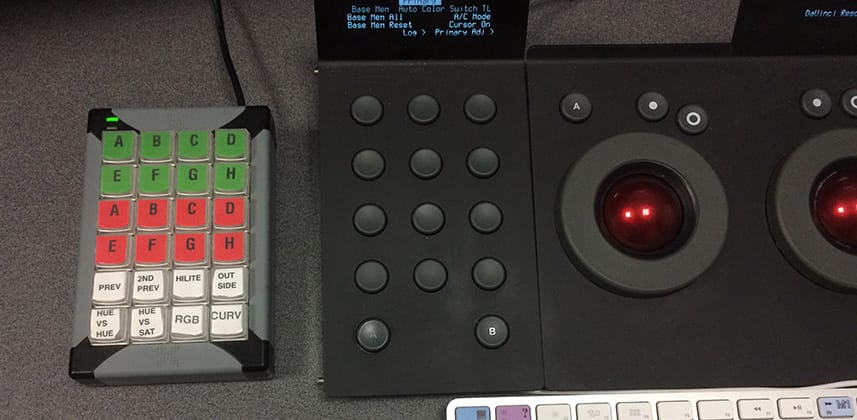| Series |
|---|
X-Keys In Action: Programmable Buttons For Quicker Grading
This Insight is from Mixing Light contributor Josh Petok. You can find Josh on the web at www.joshpetok.com or on Twitter @joshpetok
Is your post-production software missing a keyboard shortcut or control surface shortcut for common actions?
For instance, in DaVinci Resolve, wouldn’t you love a one-button push that would:
- Switch you from the Edit tab to the Color tab
- Switch to the ‘Curves’ interface (even if your Blur interface is active)
- And then switch to the ‘Hue vs Sat’ curve?
How much time would that save you over the course of a job? A month? Your career? Mixing Light Contributor Josh Petok decided the savings would be significant. He decided to check out X-Keys, from P.I. Engineering—a bit of hardware designed to do just what we described here.
Specifically, Josh wanted to save Stills to Resolve’s Memories without touching the keyboard
The problem: Team DaVinci Resolve hasn’t mapped ‘saving’ and ‘loading’ Stills to the Memories (in the Gallery) to any of the 3rd-party control surfaces. And since those mappings are not user-definable, Josh had to use the keyboard shortcuts if he wanted to use Memories for one-click copying of color grades.
Then Josh heard about X-Keys and decided to try them out.

X-Keys is USB-enabled programmable buttons
You can program an X-Keys button to do anything from changing the color of its backlight, to performing a keyboard shortcut, to executing a pre-determined series of mouse moves, clicks and button actions. P.I. Engineering makes several models of the X-Keys and the model Josh is using in this Insight is the XK-24.
As you probably guessed, the hardware by itself does nothing. You need software to program an X-Key.
P.I. Engineering includes 3rd party software for programming an X-Key device
If you’re on a PC then you’ll be using MacroWorks 3.1 for X-Keys. If you’re on a Mac then you’ll be using X-Keys ControllerMate.
In this Insight Josh will talk about:
- Why he decided he needed to supplement his control surface when working in DaVinci Resolve
- On overview of the physical X-Keys hardware
- A detailed look at X-Keys ControllerMate for OS X
Josh will walk you through using the ControllerMate software to set its initial state. You’ll learn:
- How to do simple programming, like executing a single keyboard shortcut
- How to do advanced programming, like moving the mouse and executing mouse clicks
Team Mixing Light has known about X-Keys for a while but Josh got us to finally move on it
Both Robbie and Patrick have ordered an XK-24 to sit alongside our Tangent Elements. We’ll let you know how it works out for us, as well.
Are you using X-Keys or other programmable solution?
Let’s talk about it in the comments!