Yet Another Look At Multi-Channel Audio Output In DaVinci Resolve
Okay! I admit it. I’ve been procrastinating for the longest time about revisiting the subject of multi-channel audio output in Resolve 14! This was in part because I needed to learn (and play) with the new Fairlight integration, partly because the audio engine in Resolve 14 has been/is still very much a work and progress, and partly because I was struggling to figure out how to approach what seems like a straightforward topic but has become much more complicated than previous versions of Resolve, and probably more complicated than it should be!
The integration of Fairlight and the rejiggering of audio in the general sense in Resolve 14 has left a lot of longtime users frustrated (rightly so) and has interrupted many people’s button-downed workflows. I think BMD must be aware of this and working on changes to audio workflows for future versions of Resolve. That’s not to say that user frustration/confusion is not warranted, but Resolve is morphing into a postproduction super tool and with that, some growing pains should surely be expected.
This new series marks the second time I’m revisiting multi-channel audio output and I mentioned that I was struggling with the how to attack the issue(s) of multi-channel output and workflow in Resolve 14. So I’ve come up a with a plan for a series instead of trying to cram everything into one super long Insight.
Part 1 – Essential Multi-Channel Output (This Insight)
If you’re like a lot of colorists and finishers, you get a folder of audio stems and get asked to marry them to your color correction work and make a final output. Easy right?
In Part 1 (this Insight) we’ll cover making multi-channel outputs with stems provided by a client or audio mixer.
We’ll start by exploring making an output using ‘Timeline Tracks’ on the audio tab of Delivery Page settings. We’ll do this with six mono surround stems + a stereo mix, as well as with an interleaved 5.1 mix and a stereo mix. But this method is also very useful for outputting traditional splits i.e. stereo full mix, mix-minus, M&E and other combinations.
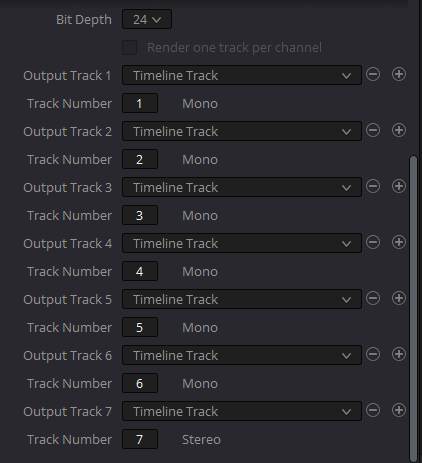
While the ‘Timeline Tracks’ method works well with stereo mixes and interleaved surround mixes, if you have separate mono surround tracks delivered to you by a mixer or client, this method will create 6 separate channels which might not be what your deliverables require.
Ready to get a little complicated?
In order to make an output that has a 5.1 mix as ‘track 1’ in the output and the stereo mix as ‘track 2’, we need to explore the Fairlight page Link Group behavior and some basic bussing (routing) in the Fairlight page mixer.
I need to be explicit about something: There are many ways to accomplish the things I’ll show in Part 1. The methods I’ll show have gotten me through dozens of broadcast shows over the past year and while not exactly ‘one button’, I’ve found the workflow I’ll show to be straightforward and easily repeatable with minimal hassle.
In Part 2 – Surround Sound Monitoring, More On Bussing & Alternative Routing Techniques
Maybe you want to be able to properly configure your suite to monitor surround sound so that you can listen to, and QC the file you’re given? There are a couple ways that you can setup the physical part of a surround sound setup, but you need to also configure somethings in DaVinci Resolve 14.
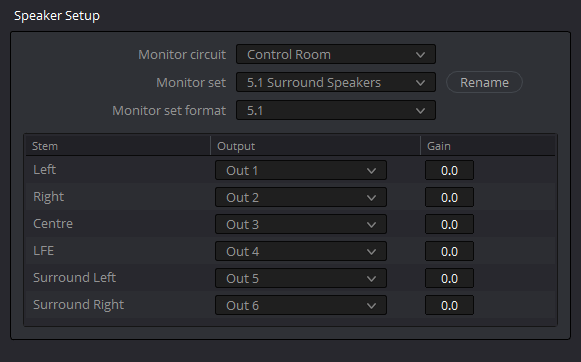
In Part 2, we’ll dive into Speaker Setup in Resolve’s System Preferences and how to utilize the speaker setups you’ve configured on the Fairlight page. In addition, we’ll explore more on bussing and some alternative ways to accomplish the routing shown in Part 1.
In Part 3 – Editing & Working In Surround In Resolve
While I went to school for audio, I’m a colorist, not a sound designer or audio mixer. In part 3, we’ll welcome a new Mixing Light contributor – Jeremy Guyre. Jeremy is a good friend, super talented mixer/sound designer and has a way of making the complex seem super simple.
In this part, Jeremy will explore mixing a short piece in surround in Resolve and how to setup bussing, effects and more to work the most efficiently.
Video: Essential Multi-Channel Output
Don’t have surround files? No problem, for premium members I’ve provided a download zip of the mono surround stems and stereo mix shown in the video. Just be warned… what you’re getting are the sultry sounds of yours truly identifying each channel! These files are meant to help you quickly check your routing (and listen to that routing if setup with a surround speaker setup). Please note, these tracks are recorded at a low level – I did this on purpose – I tend to be very loud and the last thing I want is to blow your speakers saying ‘Left Channel’…
If you have any questions or have more to add to the discussion please use the comments below.
-Robbie
Member Content
Sorry... the rest of this content is for members only. You'll need to login or Join Now to continue (we hope you do!).
Need more information about our memberships? Click to learn more.
Membership optionsMember Login
Additional Downloads
Sorry... downloads are available for Premium Members only.
Become a Premium Member

