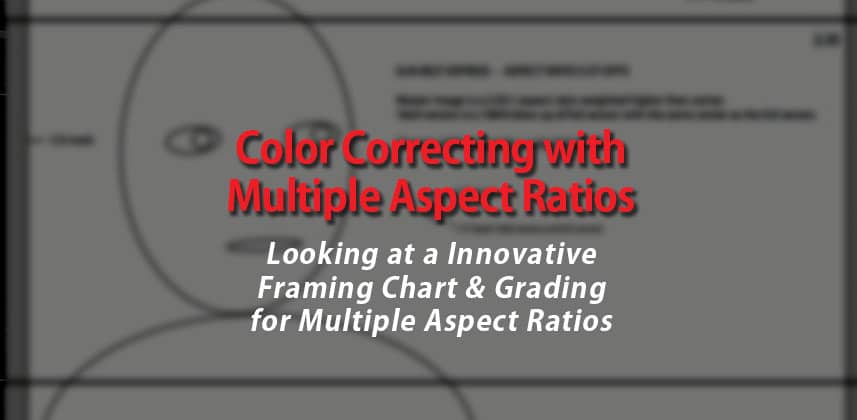Multiple Distribution Channels, Two Aspect Ratios, One Feature Film
A very common challenge in filmmaking is dealing with aspect ratios. While the DP and Director may be framing for the more ‘cinematic’ 2.35 aspect ratio, the Executive Producer wants to sell through multiple distribution channels, many of which will reject programming that has ‘black bars’ associated with the 2.35 aspect ratio displayed on 16:9 HD television displays.
The Pan & Scan Solution
One solution used has been to frame for 16:9 in production and then Pan & Scan the image, reframing the action to work within the narrower 2.35 aspect ratio. It’s a tedious job that’s done shot-by-shot (usually after the color correct).
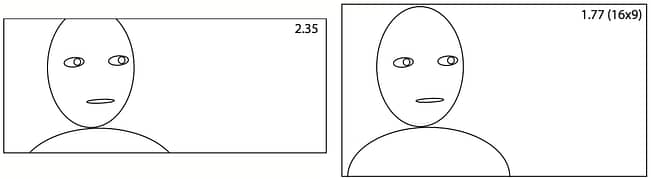
D.P. Luke Geissbuhler’s Solution
Over the past 4 months I’ve graded two films by Director of Photography Luke Geissbuhler (visit Luke’s website). He’s developed an expertise in shooting with ARRI Alexa and based on my experience, he has nailed how to shoot with that camera. His exposure’s are consistent and he produces emotional images.
On the indie feature film we graded last week, Sunbelt Express (IMdB listing and Wikipedia Page), while loading up the dailies I came across his crop chart for the aspect ratios he’s shooting with on that film: 16:9 HD and 2.35.
It’s not a chart I’ve seen before. In fact, it’s a proprietary chart he’s still developing so I won’t be providing a JPEG of it here but you’ll see it in this Insight’s video.
‘Thirds’ is the Key
Luke’s solution to framing the action for multiple aspect ratios simultaneously is to focus on the 1/3 line. Photographers and DP’s often talk about framing in thirds, framing your main point of interest about 1/3 the way down the screen. For most of us working in film and television, that means putting the eyeline (the main point of interest when framing people) roughly at the 1/3 marker.
Luke’s chart ensures the 16:9 image and the 2.35 image both have the same general eye line (which he uses a guide… not as a law). This way, he can shoot once and extract a properly composed image for both deliverables with almost no Panning & Scanning.
It’s pretty neat. AND it helps him get better audio, too…
Side Benefit: Higher Quality Audio
One thing I don’t mention in this video, because Luke also does a small crop and blow-up on all four corners of the 16:9 image, he can get the boom microphone in closer the actor. Luke tells me this is a huge benefit to the overall quality of production sound and one of his favorite reasons for shooting this way.
The Geissbuhler Chart in Action
Watch this video to see my analysis of his chart and how I set up Resolve to easily switch between the two aspect ratios – so we could double check ourselves and ensure any repositioning or stabilization we did for 2.35 also worked in the much taller 16:9 framing. I also discuss how I handled the render to give the editorial team the flexibility they need for multiple deliverables.
Got Questions? Have A Comment?
Use the comments below to let us know what you think of this Insight or to ask questions or make requests for a future Insight.
Member Content
Sorry... the rest of this content is for members only. You'll need to login or Join Now to continue (we hope you do!).
Need more information about our memberships? Click to learn more.
Membership optionsMember Login