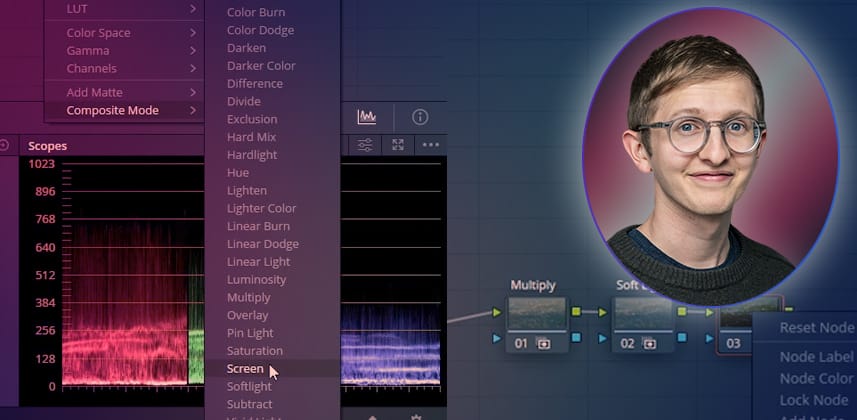| Series |
|---|
An online refresher of how composite/blending modes work
This Insight is designed to refresh your knowledge on blending modes and discuss what they are, what they do, and how to utilise them as grading tools in the Colour Tab. The article below summarises the six blend mode categories and demonstrates a wide range of blending modes as a handy reference guide. The video Insight uses the Multiply, Soft Light and Screen blend modes to balance and stylise a shot inside DaVinci Resolve’s Colour Tab.
Photoshop introduced nineteen original blend modes in 1994, becoming a staple feature in most editing and colour-grading applications, including DaVinci Resolve. A blending mode is a powerful tool that allows you to combine two layers in many different ways. When using blend modes, there is a base layer, a blend layer and the final result. The base layer is the original image. The blend layer is the new material that is blended with the base layer. The final result is the combination of the two images. The following examples will feature a landscape image as the base layer and a 10-stop grayscale generator as the blend layer.
Six major categories of blend modes combine pixels to achieve different results:
Normal Blend Mode
This blending mode is the default composite mode. This blending mode does not blend pixels, it just reveals pixels from the layer beneath. For example, placing a 10-step generator above an image and lowering the generator’s opacity to 50% reveals the image underneath uniformly.
Normal

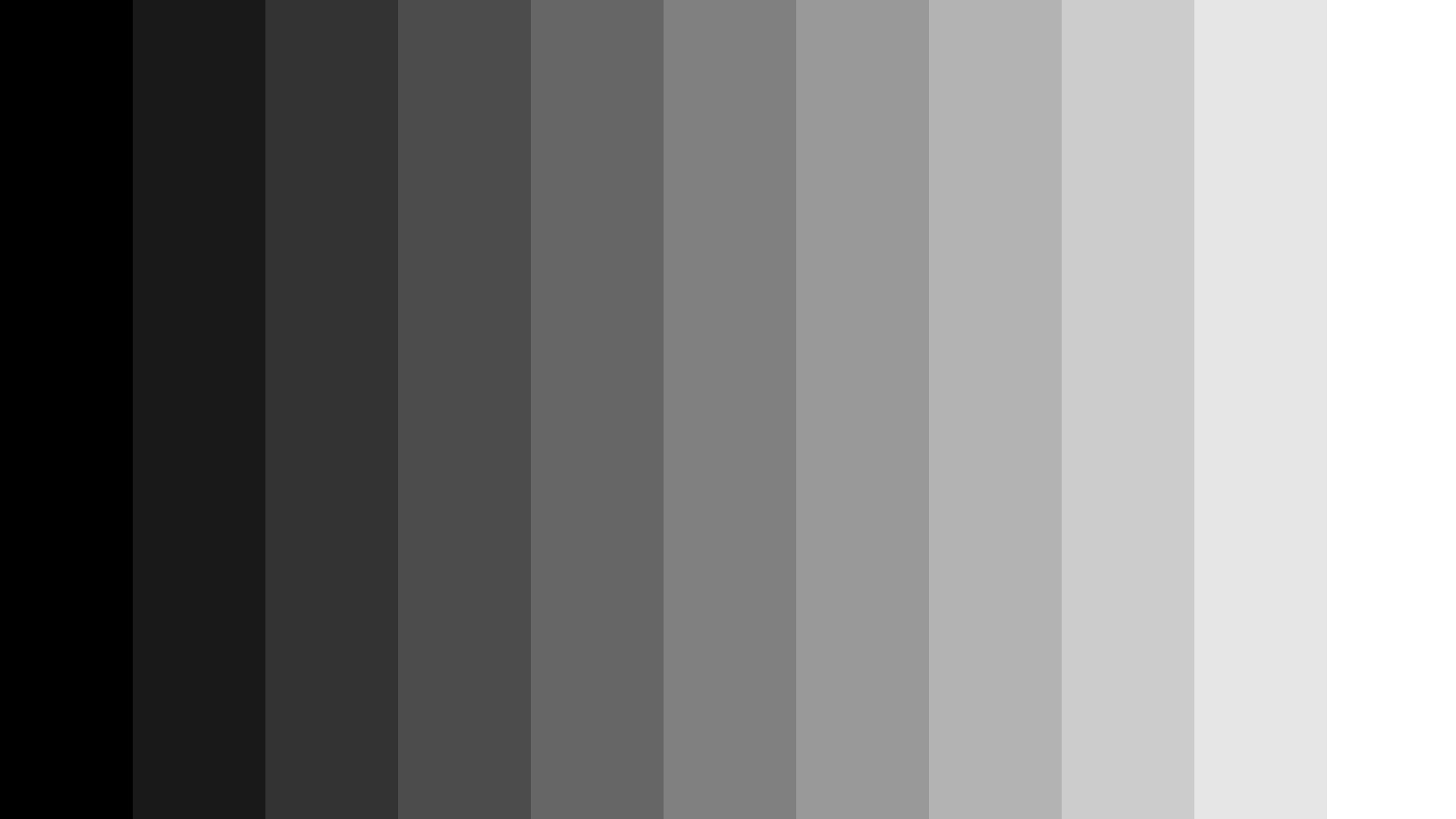
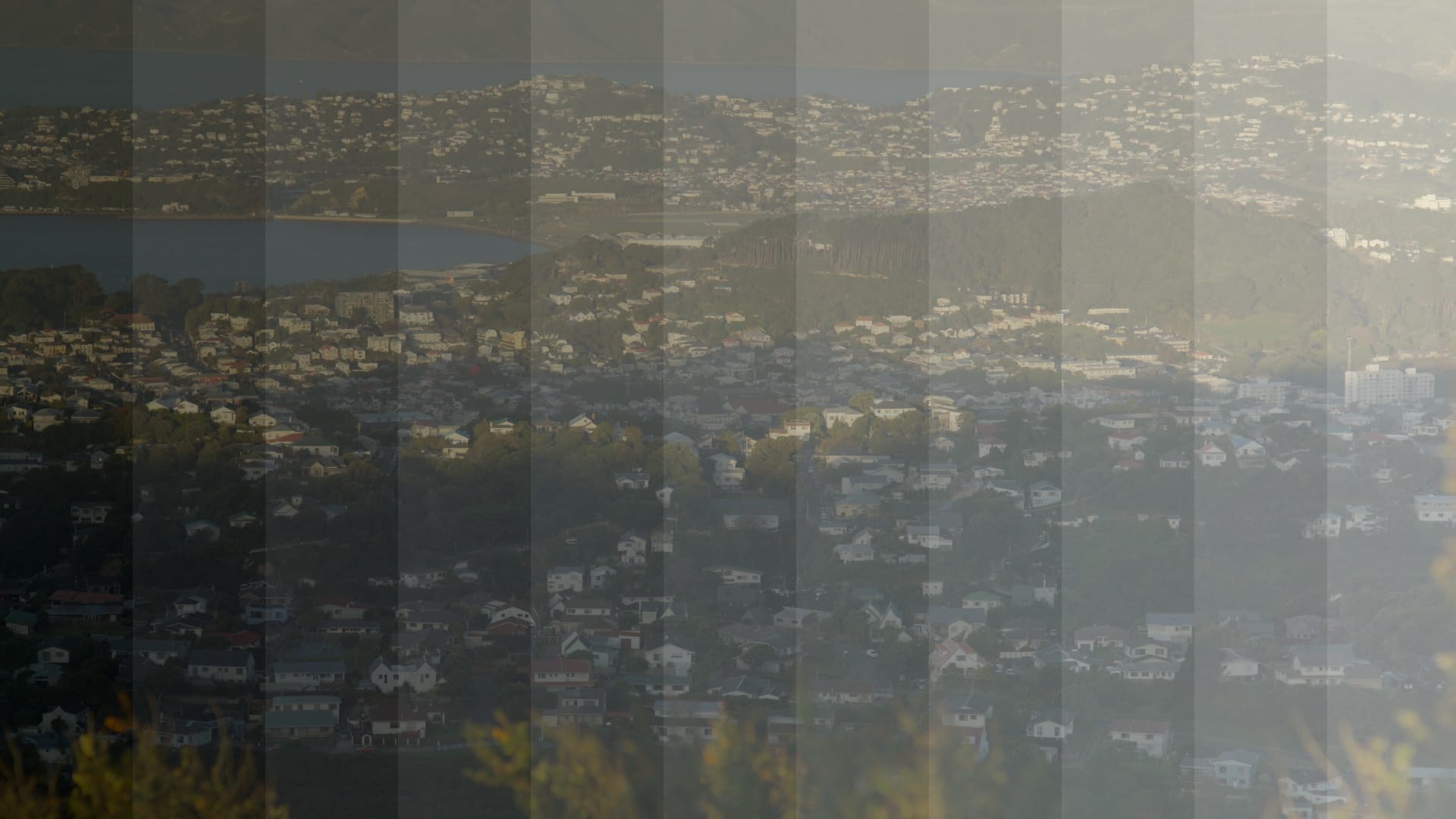
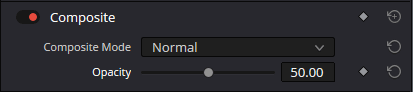
Darken Blend Modes
This blending category renders a darker result. There are five different blending modes in this category:
- Darken
- Multiply
- Colour Burn
- Linear Burn
- Darker Colour.
Darken Blend modes render a darker final result because the darker pixels on the blend layer will remain opaque, and the brighter pixels become transparent. In other words, anything on the blend layer that is white will turn invisible, and anything darker than white will have a darkening effect on the pixels below.
Multiply
Multiply is a popular blend mode from this list. Always results in a darker image. Any pixel multiplied with black, turns black. Any pixel multiplied by white is unchanged.

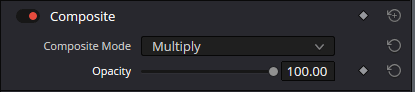
Darken
Darken and Darken Colour blend modes render an interesting effect, but one that I have never found a use for. Rather than blending pixels like Multiply, Darken and Darken Colour choose pixels from either the base or blend layer, which renders solid greys and blacks from the 10-step generator within the darker range.
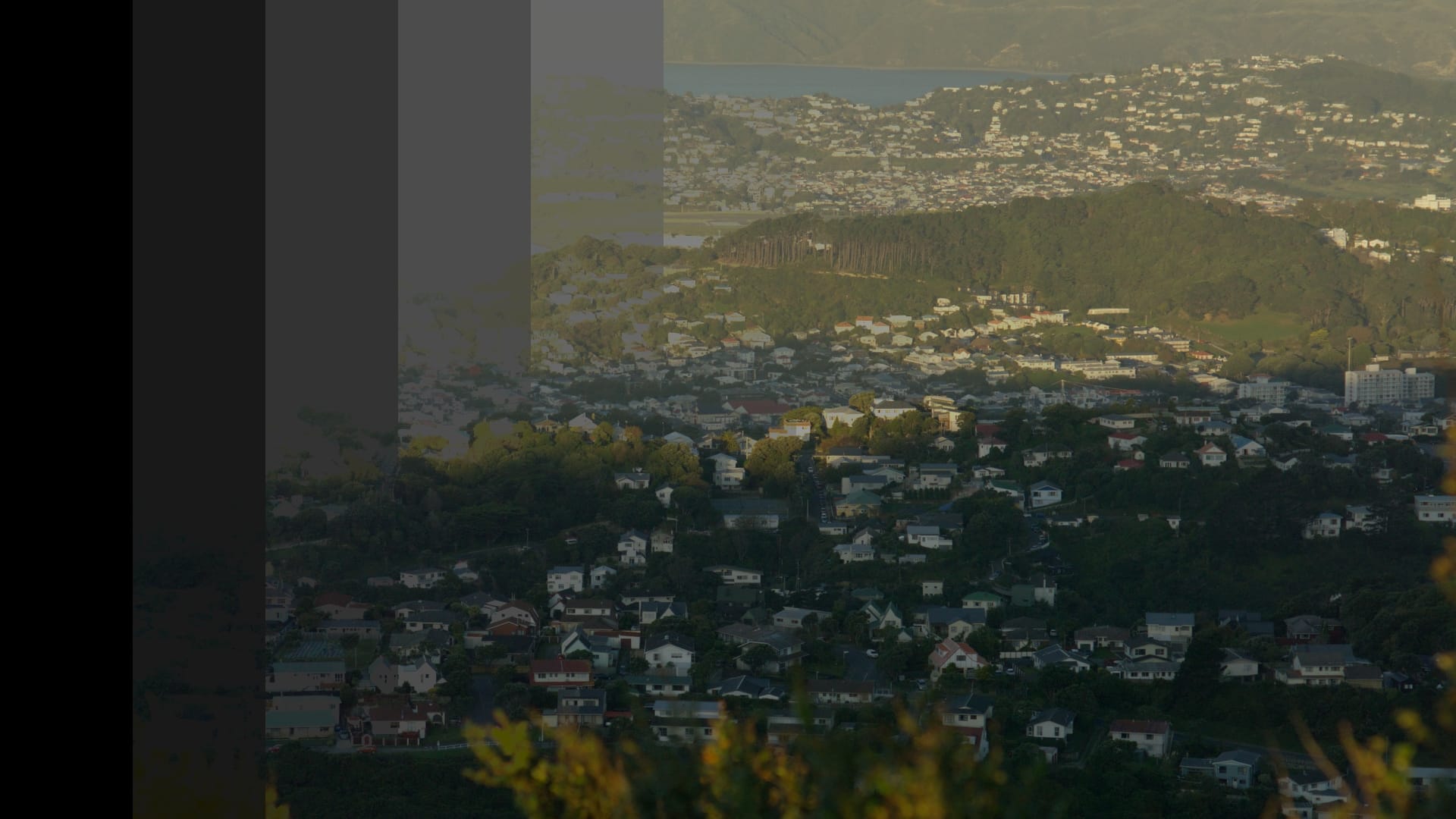
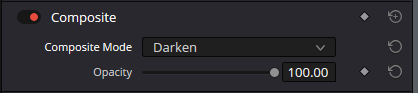
Color Burn
Colour Burn and Linear Burn render a darker, higher contrast, and higher saturation result than Multiply. I think of these two blend modes as Multiply’s intense older siblings, who pack a real punch.
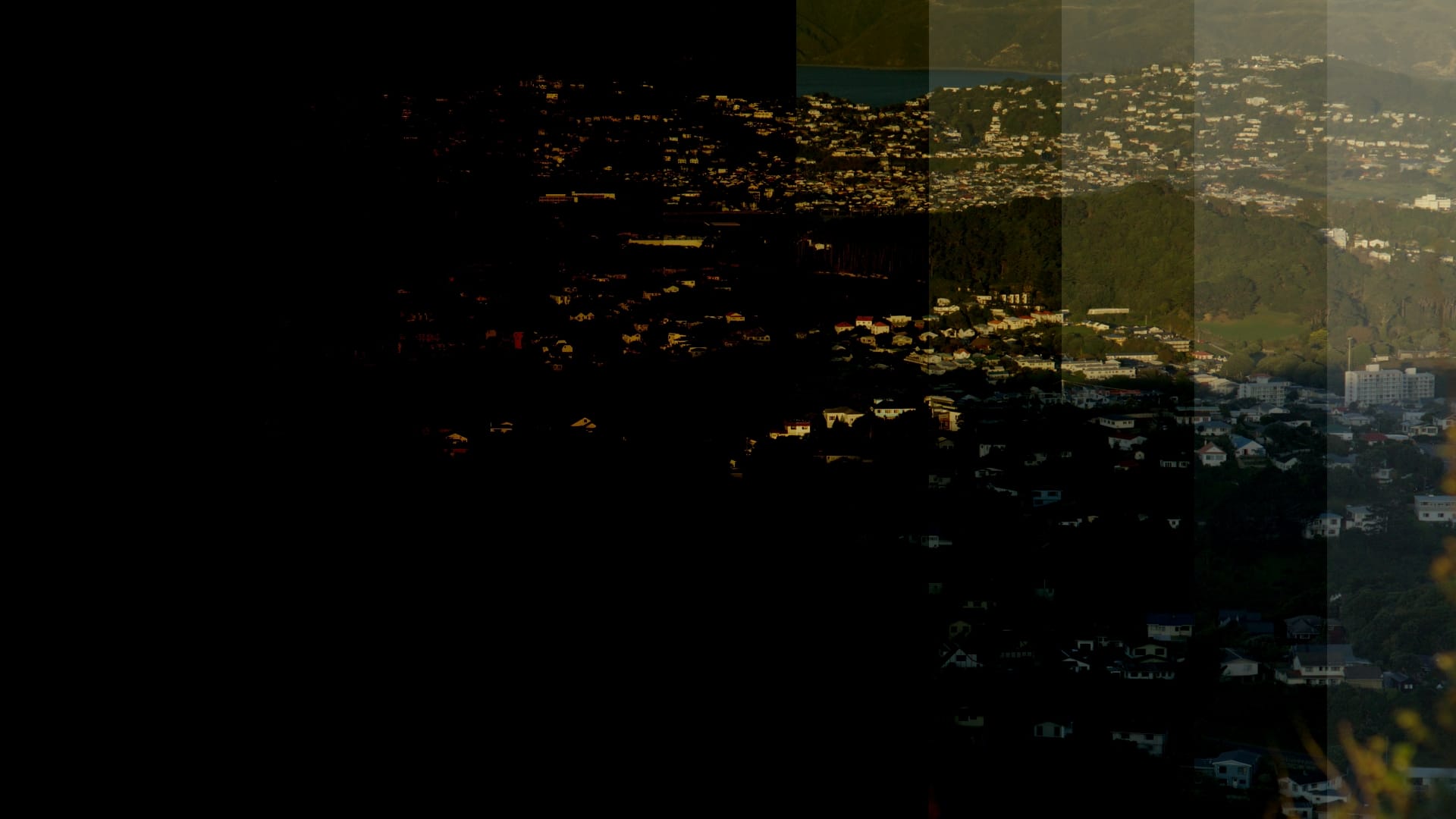
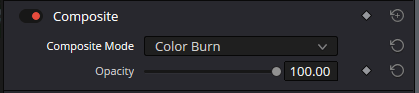
Lighten Category
This blending category will render a brighter result. There are five different blending modes in this category:
- Lighten (opposite of Darken)
- Screen (opposite of Multiply)
- Colour Dodge (opposite of Colour Burn)
- Linear Dodge (opposite of Linear Burn)
- Lighten Colour (opposite of Darker Colour).
Member Content
Sorry... the rest of this content is for members only. You'll need to login or Join Now to continue (we hope you do!).
Need more information about our memberships? Click to learn more.
Membership optionsMember Login
Member Content
Sorry... the rest of this content is for members only. You'll need to login or Join Now to continue (we hope you do!).
Need more information about our memberships? Click to learn more.
Membership optionsMember Login