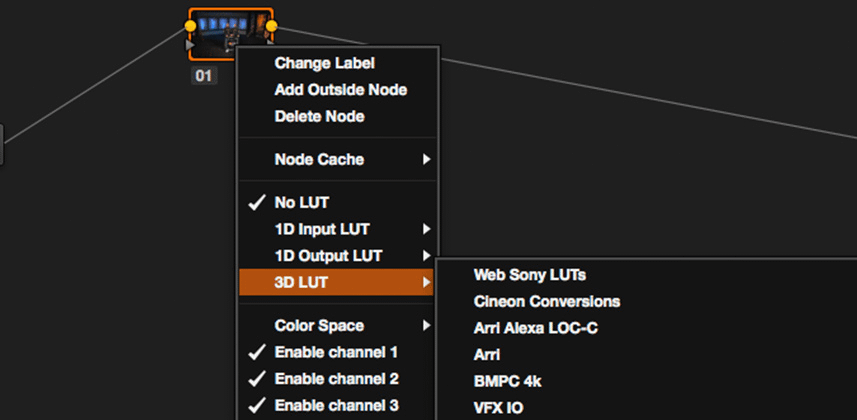Update: May 2018 – With Resolve 15, Blackmagic introduced a built-in ‘LUT Library’ that replaces the workflow in this Insight. If you want to replicate that new feature in versions earlier than Resolve 15 then this Insight is for you! Plus… the video features a great tip on how to view multiple LUTs, simultaneously – that also works in Resolve 15 (and later)
Make LUT Choices Visually
DaVinci Resolve has always made using Look Up Tables pretty simple. From actually applying them to creating them, using LUTs in Resolve is a pretty straightforward process.
The other day, Dan and I were talking about LUTs in Resolve and we both agreed that one thing we’d love to see is a visual way of choosing LUTs instead of having to navigate lengthy pulldown or flyout menus.
The more we talked, I realized that for me, there are a couple fundamental problems with how LUTs are accessed in Resolve, which led me to thinking about a better way to apply them – and that’s what I want to talk about in this Insight.
Problem Number 1
My first problem with the way that LUTs are assessed really has to do with pulldown/flyout menus and accessing LUTs in a list.
For example, if you right click on a node and choose to apply a 3D LUT you’re presented with various folders (potentially a ton of them if you’ve installed lots of LUTs) each containing a long list of LUTs available.
While they’re easy to access, how do you know what any of the LUTs actually look like?
You don’t unless you’ve used one before and know what to expect.
For me, and probably a lot of you, this is a problem.
Color grading is a visual art form and I’ve longed for quite some time for Resolve to have a visual LUT chooser similar to what Adobe has integrated with SpeedGrade & Premiere Pro. But to date no such functionality is built in.
Problem Number 2
My second issue with LUTs in Resolve has to do with the list navigation when trying to select a LUT via the flyout menus when right clicking on a node.
In my experience, the menus are pretty finicky. If you move the mouse even slightly off one of the flyout menus or an item in one of the menus, the menu has a tendency to just disappear and you have to navigate back to the item you were trying to choose.
Maybe its just me, but I’ve had problems with navigating these menus for years.
Building A Visual LUT Library
With these problems in mind, and no built in solution for a visual LUT chooser, in the movie below I want to show you a manual way of building a visual LUT Library.
While the process I’ll show you is a bit tedious, especially if you have a ton of LUTs it does have the advantage of giving you quick visual access to your LUTs. With a little investment in time, you can build up a visual representation for each LUT on your system.
Additionally, my method in combination with split screens, allows you when working with clients to quickly choose a LUT as a starting point for the rest of your grading work.
As always, if you have any suggestions or thoughts on improving this workflow please use the comments!
– Robbie
Member Content
Sorry... the rest of this content is for members only. You'll need to login or Join Now to continue (we hope you do!).
Need more information about our memberships? Click to learn more.
Membership optionsMember Login