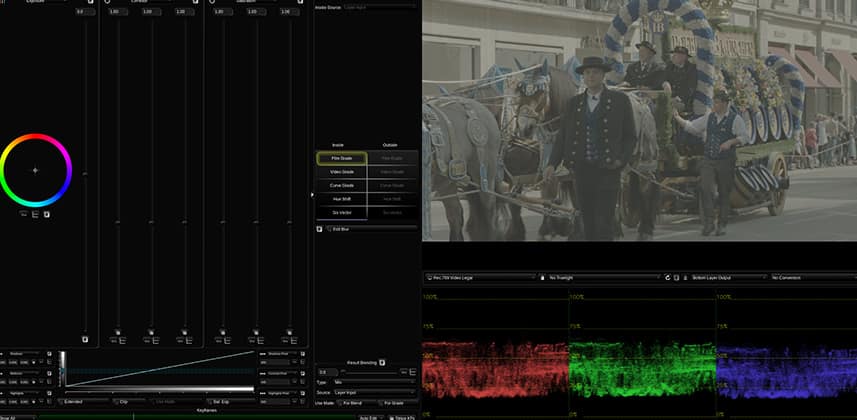| Series |
|---|
Mastering Windows & Shapes
In this insight, we take a look at working with shapes in Baselight for avid.
I had the luxury of knowing how to use complex shapes from using Resolve previously so I set my self the task of diving deep and getting to know the shape tool insight out!
I found drawing shapes in Baselight is excellent. There is four main types of shape. Freehand, Rectangle, Elipse, Edge.
Shapes are quick and easy to draw and I found the fact that every single shape could be converted over to a “custom shape” eye-opening. It was extremely easy to just grab a point on a window and stretch it out or change its aspect ratio.
The main controls are similar to what you expect with options for feathering and opacity.
Where I struggled initially was with how shapes interact with each other.
In my video insight below you will find an example of this and how I like to use the Interact options.
Interact options are a way of telling Baselight how you would like the windows to interact with each other.
It looks complicated at first but after some trial and error, I found they behave just as you would expect in any software with slightly different naming.
My favorite feature of working with windows has to be the Quick Shapes. Sometimes it’s just useful and speedy to click a preset shape and it achieves exactly what you need.
Check out my video insight below to find out more about using windows in Baselight!
– Dan
Member Content
Sorry... the rest of this content is for members only. You'll need to login or Join Now to continue (we hope you do!).
Need more information about our memberships? Click to learn more.
Membership optionsMember Login