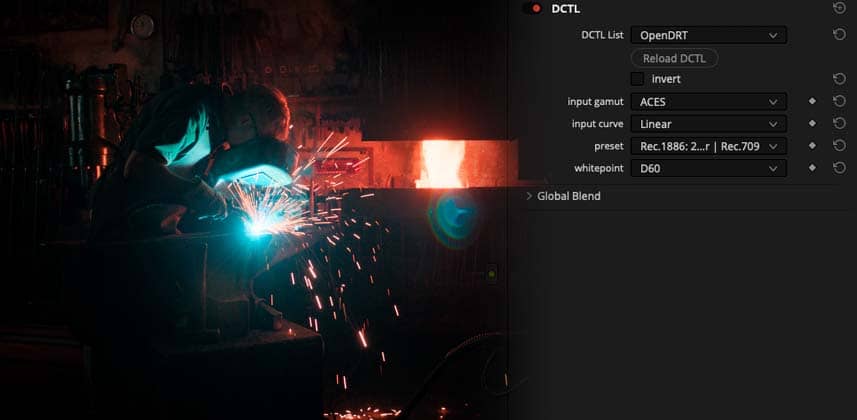Using The OpenDRT DCTL As An Alternative To The ACES RRT
ACES is an amazingly powerful color management system, but the creative ‘look’ in its RRT (Reference Rendering Transform) may not be the right fit for all projects.
So how can we as colorists take advantage of ACES’ excellent workflow, including the IDTs (Input Device Transforms) and ultra-wide-gamut working color space, while avoiding the RRT? Enter the open-source OpenDRT (Display Rendering Transform) project, created by color scientist Jed Smith.
I stumbled upon OpenDRT in a thread on ACES Central about LMTs and dealing with the Helmholtz-Kohlrausch effect (The thread is definitely worth a read – cool stuff, and deserving of a future Insight).
The project has been around for a while, so I was a bit surprised that I hadn’t come across it before. As it turns out, OpenDRT is a very capable display transform that has a really nice feel while grading. It feels very neutral and logical, and I find that I can place colors where I want them without fighting some of the tones I sometimes get with the stock ACES RRT. And since it was new to me, I figure it might be new to a lot of you as well!
OpenDRT Project Design Goals
-
- Simple – Simplicity of design
- Robust – Handle extremes without breaking
- Neutral – No strong look, no creative intent, faithful to input image colorimetry
- Chromaticity Preserving – Faithfully represent the chromaticity values of the input image
- Information Preserving – Preserve as much data as possible from the input image
- Invertible – Can operate in the forward and inverse directions within the limitations of display-referred imagery
- Look Not Included – Intended to be used in conjunction with a look transform upstream
A Modern, All-Purpose Scene-Linear Display Transform
Technically, OpenDRT can be used as a display transform for rendering almost any wide gamut scene-linear images to either SDR or HDR displays, not just ACES. But with its simple, robust and neutral nature, its a very useful replacement for the ACES RRT.
In this Insight, I’ll go over how to implement the OpenDRT DCTL in a node-based ACES setup inside Resolve. Then I’ll compare OpenDRT to the ACES RRT on a wide range of ACES EXR frames to illustrate the types of footage where it might serve as a better starting point for grading.
Work-In-Progress! An Open-Source Warning
As indicated by the commit history on GitHub, OpenDRT is still a work in progress. Jed is still working to refine how the transform works, and is updating OpenDRT frequently.
Therefore, I offer this warning: Don’t use OpenDRT on projects you’ll need to remain stable and consistent for any length of time. There’s no guarantee that a project graded using OpenDRT would look the same after installing a new version of the DCTL down the road.
Download
Here’s the OpenDRT GitHub link:
https://github.com/jedypod/open-display-transform
Installation
Installing DCTL files is as simple as installing a LUT. In fact, they go in the same folder! Once you’ve downloaded the archive, copy the DCTL files into your LUT folder and restart Resolve. The new DCTLs will be available in Resolve’s DCTL OFX plugin.
Here’s a link to the installation instructions if you have any issues:
https://github.com/jedypod/open-display-transform/blob/main/docs/doc_installation.md
Test EXR frames
In this Insight I use a few of the great ACES EXR frames that Jed Smith has compiled for testing OpenDRT. Each of these clips is a single frame to make for smaller downloads, but otherwise are still 2K 16-bit ACES AP0 linear EXRs. Here’s the link to the description and download repository:
https://github.com/jedypod/open-display-transform/blob/main/docs/support_footage.md
Comments & Questions
Looking forward to hearing if you think OpenDRT is an option for some of your grading projects! Leave any comments or questions below..
-Peder
Update 10/7/21
Jed Smith, creator of OpenDRT, spotted that I had a input gamut mismatch on the last two shots I demoed in the Insight video.
I had assumed they were encoded as ACES AP0 Linear, but they are in fact Arri Wide Gamut Linear. The fix is as simple as changing the Input Gamut setting on the OpenDRT node to match, so if you’re following along make sure to set the correct gamut for those shots. It makes a big difference.
You can read Jed’s note below in the comments section.
Member Content
Sorry... the rest of this content is for members only. You'll need to login or Join Now to continue (we hope you do!).
Need more information about our memberships? Click to learn more.
Membership optionsMember Login