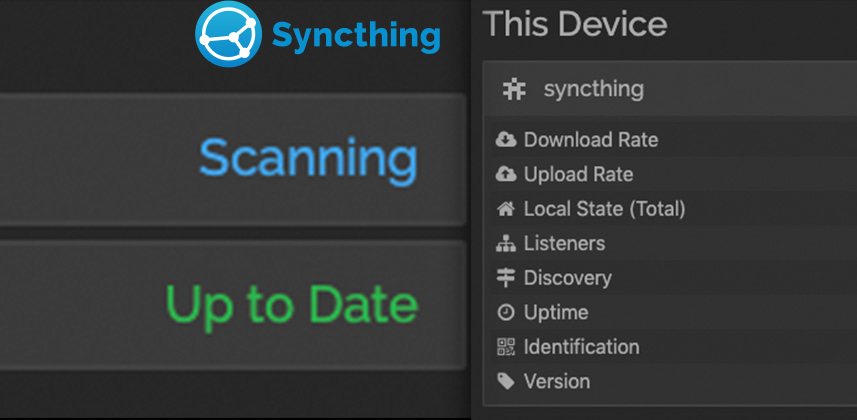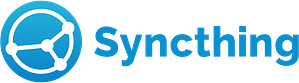Managing Projects Across Multiple Locations
Over the years – I’ve tried multiple solutions for keeping projects active across multiple locations, with various degrees of success. These days – Robbie and I share projects across three locations. My home suite, Robbie’s home suite, and the suite at the office. Staying organized and in sync has been a bit of a challenge as projects have gotten more complex.
In the past, we’ve used Resilio Sync, which worked pretty well, but I’ve never been completely happy with it as a dedicated solution. In looking for a more customizable way to keep all 3 locations in sync and to make managing projects easier – I found Syncthing.
Syncthing: What Is It?
Syncthing is an open-source and free utility for synchronizing folders across multiple devices and/or locations. It can be run on a local workstation, directly on a NAS, or installed on a dedicated virtual machine. Once installed – folders can be easily added, and what machines they are connected to can be assigned.
Syncthing is also private, self-hosted, and very fast. Robbie and I have been able to fully saturate our 1Gbps internet connections syncing large projects.
Unlike Resilio – Syncthing doesn’t run as a traditional GUI application. With Syncthing running, it publishes a web management console that can be accessed via a browser.
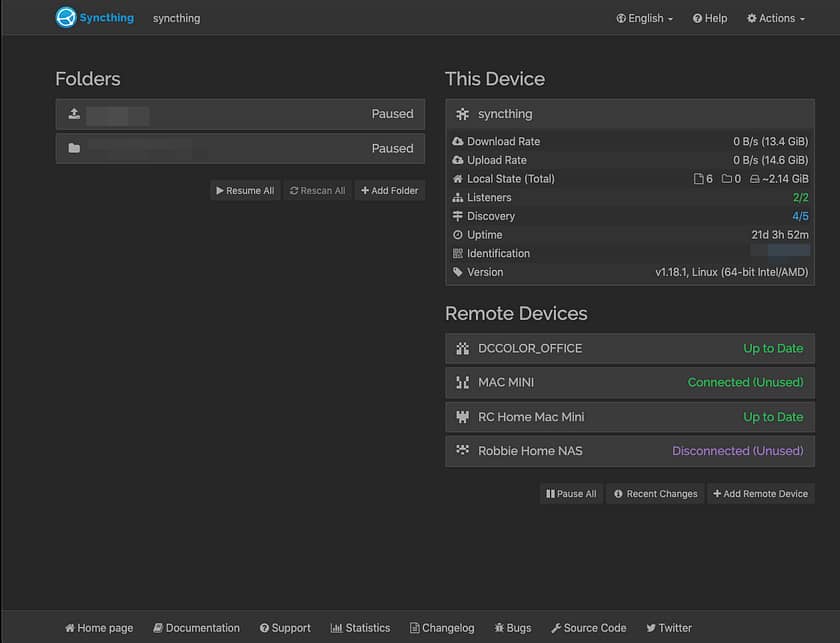
Consistent Paths – The Key To A Multi-Site Workflow
One of the biggest problems we solved was a day-to-day annoyance. Robbie or I would start a project, then later we realized we needed the other person to work on it. In the past, this meant setting up a Resilio folder, syncing the media to our respective storage, and once it was transferred – bringing that project into Resolve and relinking.
Of course, we had different names and/or drive letters for our storage between the office and each of our home suites. Standardization was long overdue – but it was even a bit more complicated as we have Mac, Windows, and Linux machines at multiple locations!
The challenge? We wanted to sync on a project-by-project basis instead of cloning the entire NAS across all 3 sites. What we decided was that all projects would go into folders, and be mounted the same way. For example, on Mac and Linux, we made a NAS share for DC Color projects and mounted it on all machines as /Volumes/DCCOLOR
On windows – we mounted that same folder as R:\. This meant we could set up mapped mounts on both Mac and Windows machines corresponding to those locations.
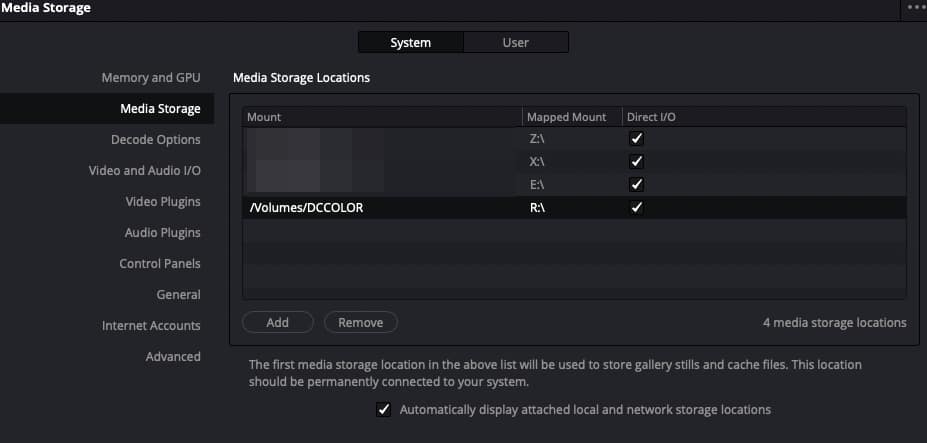
Once all this was set up, any project we import or export links up in any location, without manual relinking! (as long as the media is synced at each location)
Basic Syncthing Setup
Once we had all our ducks in a row for folder paths and mapped mounts – it was time to set up Syncthing at each location. To do this we had a few options as to where to run it. We could use:
- The actual color workstation
- The Mac Mini assist station in each location
- The NAS in each location
- A dedicated machine (physical or virtual)
We immediately eliminated the actual color workstation as an option. I like to keep the workstation as clear of non-grading software as possible, both for performance and reliability.
The assist stations were the next logical choice – but because Syncthing runs as a user application, this got complicated at the office – where both Robbie and I have separate logins and preferences set up.
By process of elimination, our choices were reduced to installing directly on the NAS, or using a dedicated machine. Since each location is a bit different – each installation was a bit different as well. At Robbie’s house and at the office – we installed Syncthing directly on the NAS. TrueNAS has an official Syncthing plugin – so installation is pretty easy.

Member Content
Sorry... the rest of this content is for members only. You'll need to login or Join Now to continue (we hope you do!).
Need more information about our memberships? Click to learn more.
Membership optionsMember Login