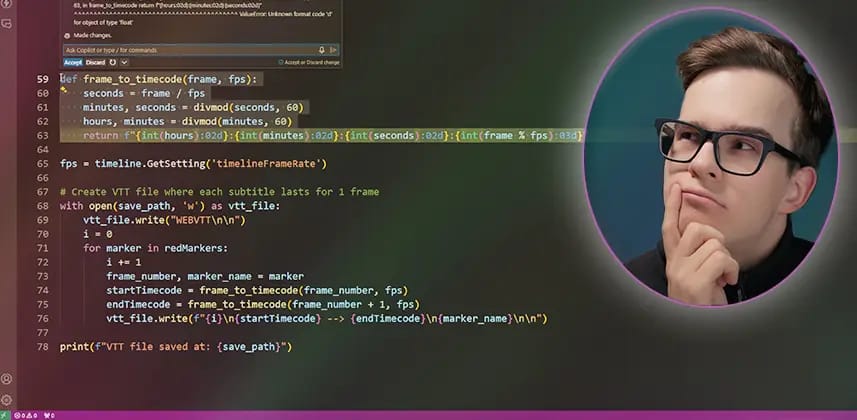| Series |
|---|
Part 7: Automate text graphics and batch export all deliverables with one script!
In the seventh part of our ongoing series on scripting with Python, we’ll build a workflow to update multiple on-screen graphics for several pieces of text and render all of the final customized files.
We’ll do this by pulling the text from a spreadsheet, automating the editing of Fusion compositions, and automatically rendering all of the timelines to batch export our deliverables.
We’ll break this process down into three topics:
- Parsing CSV files
- Editing Fusion compositions
- Automatically rendering timelines
Even if you join us partway through the series, we’ll explain everything step-by-step so you can follow along. You can also go back and start with Part 1.
Member Content
Sorry... the rest of this content is for members only. You'll need to login or Join Now to continue (we hope you do!).
Need more information about our memberships? Click to learn more.
Membership optionsMember Login
Additional Downloads
Sorry... downloads are available for Premium Members only.
Become a Premium Member