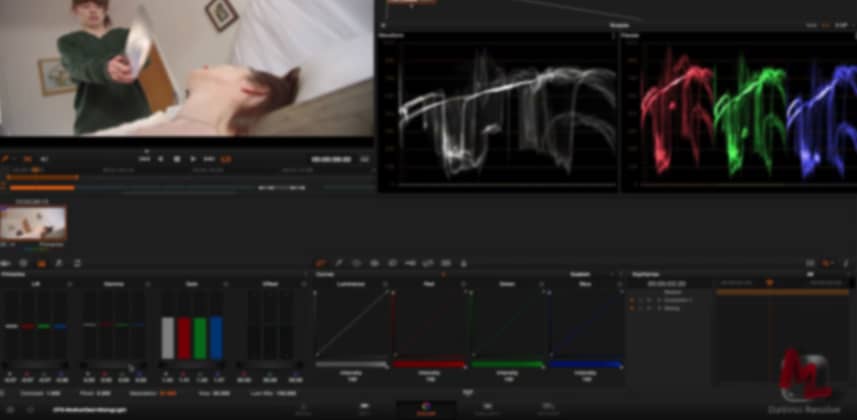4 Core Techniques (Plus Two Variations) For Building Primary Corrections
The Primary Correction is what colorists call their first color correction step: Set contrast and saturation.
But in an app like DaVinci Resolve, it seems like you can set contrast a dozen different ways. Where should you begin? Well… that depends.
In my experience, every project is different. Different footage reacts to the same ‘inputs’ differently – giving us different looking starting points… even though you’re color correcting the image in precisely the same manner.
Where you start effects where you end
I’ve also found that depending on the different ways I set my contrast – it can be very easy to get to the look I’m trying to achieve. Or… it can be impossibly difficult.
Over the years I’ve developed a quick routine of starting big projects by taking five minutes and quickly running through my various techniques for executing a Primary Correction. This routine sometimes helps me decide which specific tools I want to use on that particular project.
I’ll also start getting a sense of the footage and if it’ll stand up to more aggressive grading techniques or warn me if I need to use a lighter touch.
In this Insight, I want to share with you my 6 core techniques for primary corrections (4 core ones and 2 variations) so that you can add them to your grading toolkit.
Leave Comments
Let me know what you think of this Insight… especially if it provokes a question. Leave a question or comment.
Member Content
Sorry... the rest of this content is for members only. You'll need to login or Join Now to continue (we hope you do!).
Need more information about our memberships? Click to learn more.
Membership optionsMember Login