Match Move: An Underrated Feature
If you are a Resolve colorist, online editor or finisher – chances are you may have totally overlooked the Match Move ResolveFX plugin.
It was first introduced in Resolve 14, and at the time it went somewhat unnoticed. Well, over subsequent releases – Blackmagic has greatly improved both its feature-set, and the quality of its output. The version shipping with Resolve 17 is a powerful, multi-use tracking and compositing tool.
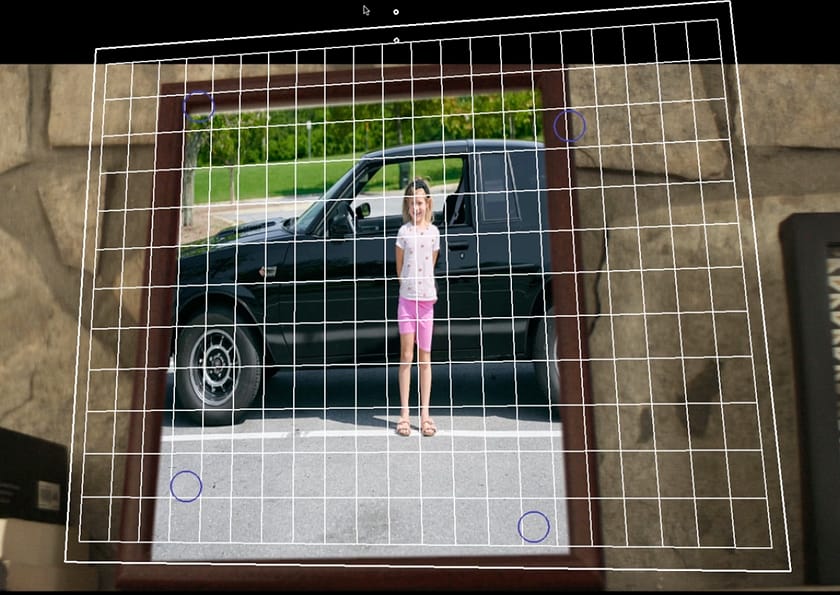
More Than Just Match Moving
Obviously – the Match Move ResolveFX is capable of doing a match move effect – tracking a new image into an existing shot. This is something it does very well – but it is only the beginning. The powerful and flexible tracker inside Match Move can be used for stabilization, paint work, corner pinning, drop shadows, even making faux-3d geometry.
Basically anything that involves tracking or perspective – Match Move can probably help with. Combined with the other tools in Resolve’s node based grading environment it flexible and useful tool worth understanding.
Match Move For Paint Work?
In this Insight – I’ll walk you through the basics of how Match Move works and its UI with a simple photo replacement shot. Then I’ll show you how you can use it to stabilize footage with more control then other methods, and finally – I’ll build a complex comp to paint out on screen elements cleanly.
That’s right – I use match move to paint out objects in a scene. To do this, first I stabilize the object to remove its motion – making the paint work easy with normal tools. Then I duplicate the original match move, and use the same tracking data to re-apply the painted patch back to the correct perspective.
If you saw Jamie Dickinson’s fantastic Insight on using Fusion’s 3D tracker to paint out objects the concept is similar. However, since we don’t need a 3D camera, and it’s all on the color page – this method can be real time!
I think I’m only scratching the surface on what this powerful tracking tool can do – so leave any comments, questions or ideas in the comments below.
-Joey
Member Content
Sorry... the rest of this content is for members only. You'll need to login or Join Now to continue (we hope you do!).
Need more information about our memberships? Click to learn more.
Membership optionsMember Login


