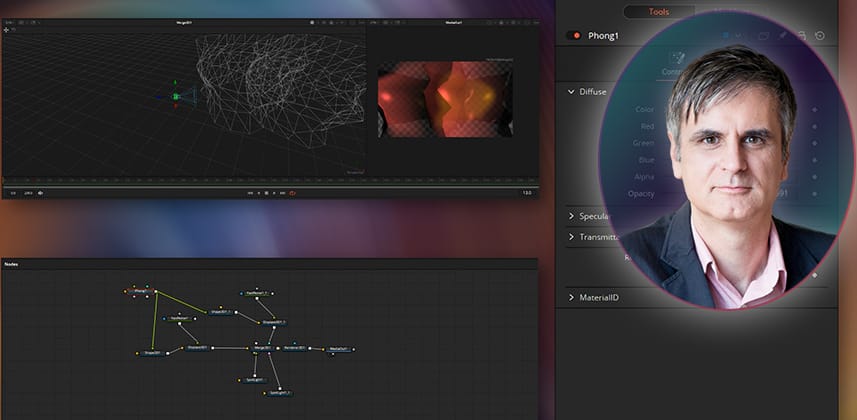Create Unique Animated Backgrounds for Titles & Graphics
Many of us have been in a situation where a client asks for a colorful, undulating background to place behind titles. They are surprisingly simple to make in Fusion. You can animate one while your client is getting coffee.
Fusion may not be the first tool that comes to mind when thinking of motion graphics. However, the 3D environment in Fusion is fast and relatively easy to use for creating abstract animated backgrounds.
In this Insight, you’ll learn to use random noise to deform Fusion-generated geometric solids. When lit with colored lights the transparent faces of the moving 3D objects create an abstract play of light, form, and color. This randomness adds to the unique look of each background.
With a little image filtering help, these animated clips make perfect backgrounds for text, product images, or anything else that may require a background.
Prerequisites
Familiarity with Fusion is helpful. You should be able to connect the nodes and know your way around the Fusion’s node tree and the viewers.
Key takeaways from this Insight
By the end of this Insight you will understand how to:
- Use the Fusion 3D environment to build and animate geometric shapes
- Enhance 3D renders with 2D effects
- Create a seamless looping animation
Download Sample Backgrounds
Premium members: Scroll below the video to download sample Fusion backgrounds and play with them. Follow these steps to load the .comp files to Resolve’s Fusion page (steps 1 and 2 are identical to what we do in this Insight).
- On the Edit page, drag the Fusion Composition from the Effects pane to the timeline
- Enter the Fusion Composition
- Open the downloaded .comp file in a plain text editor, copy the text
- Click on the Fusion’s node flow area and paste
- Connect the final node in the pasted tree to the existing MediaOut node
Related Mixing Light Insights
- An Overview of Materials and Auxiliary Channels in DaVinci Resolve Fusion – Learn the workflow of the 3D toolset in DaVinci Resolve Fusion. Discover how to change materials, add reflections, and color grade 3D objects.
Are you stuck? Do you have questions or comments?
Practice makes perfect. Take the sample files for a spin, but don’t stop there. Make your own backgrounds. If you get stuck, you can simply select all the nodes in the node tree, copy, and share them here by pasting it in the message dialog.
– Igor
Member Content
Sorry... the rest of this content is for members only. You'll need to login or Join Now to continue (we hope you do!).
Need more information about our memberships? Click to learn more.
Membership optionsMember Login
Additional Downloads
Sorry... downloads are available for Premium Members only.
Become a Premium Member