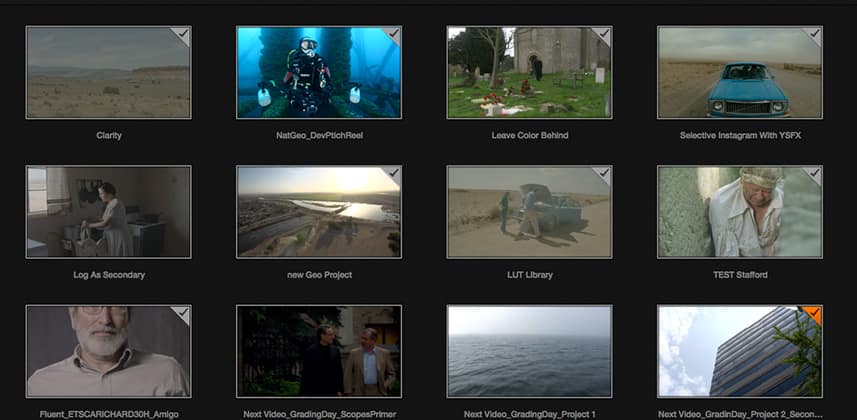Day 20: 25 Insights in 25 Days Holiday Marathon
A Little Known Way To Make Project Switching Faster
If you work with DaVinci Resolve long enough, with enough large projects, and have the need to switch between them for a variety of reasons – saving a still/PowerGrade, copying a node from one project and pasting into a new one for instance, you’ll quickly become frustrated.
When opening large projects, Resolve can take a long time to load!
Here is a real-world situation that I face all the time as I grade of lot of broadcast series – I’m grading the current episode of the series and I realize there is a shot that I’ve seen before.
This shot might be in a recap from a previous episode or it might just be a particular piece of b-roll that’s used several times over the course of the series. Regardless, I often have the need to go searching for shots, and even individual nodes.
If you often have to switch between Resolve projects, like me you’ve probably spent a lot of time WAITING!
The reality is, on an hour-long show with say 900 shots, I might save 150-200 stills, then there is render caching, thumbnails to update and so on. Each project has quite a bit to load and this load time increases the larger the project.
Enter Dynamic Project Switching.
Lots Of RAM Goes A Long Way
Really, the only requirement for Dynamic Project Switching to work well is lots of RAM in your computer.
The thing to understand about Dynamic Project Switching and why it works so well is that the loading of projects and that process of loading is placed into RAM.
If you have a 200MB project, you’ll need about that amount of free memory (probably more) to actually allow that project to reside in memory. If you load 5,6, or 7 projects all with Dynamic Project Switching then you’ll need even more RAM dedicated to that storage to make things work efficiently.
To be completely honest, I’m not quite sure exactly what goes into RAM and what does not, but on my systems, I have between 32GB and 128GB of RAM and Dynamic Project Switching works wonderfully.
For me, the discovery of this feature has saved me a lot of time, and who doesn’t want more time?
As always – questions, comments, or additional thoughts please use the comments below
– Robbie
Member Content
Sorry... the rest of this content is for members only. You'll need to login or Join Now to continue (we hope you do!).
Need more information about our memberships? Click to learn more.
Membership optionsMember Login