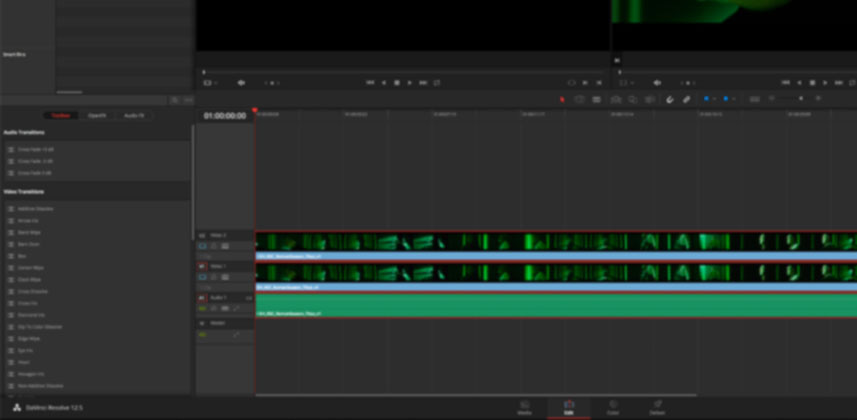Has this ever happened to you: You’re playing down a timeline in DaVinci Resolve and the audio starts stuttering all over the place? You take a look at the frame rate indicator and you realize, without even a single color correction node applied, you’re only getting playback of 10 frames per second! Yes sir, this is about to become a really long color correction session.
Why is this happening?
It may be due to working with a higher resolution than your system can handle. Or perhaps the codec has too high a data rate for your hard drives to pump out quick enough. I had this very problem myself when demoing at a trade show. We needed realtime playback but the poor Macbook Pro couldn’t handle it.
Check out the video below to see my DIY solution for this problem and how you can build your own custom cache using your codec of choice!
–Dan
Member Content
Sorry... the rest of this content is for members only. You'll need to login or Join Now to continue (we hope you do!).
Need more information about our memberships? Click to learn more.
Membership optionsMember Login