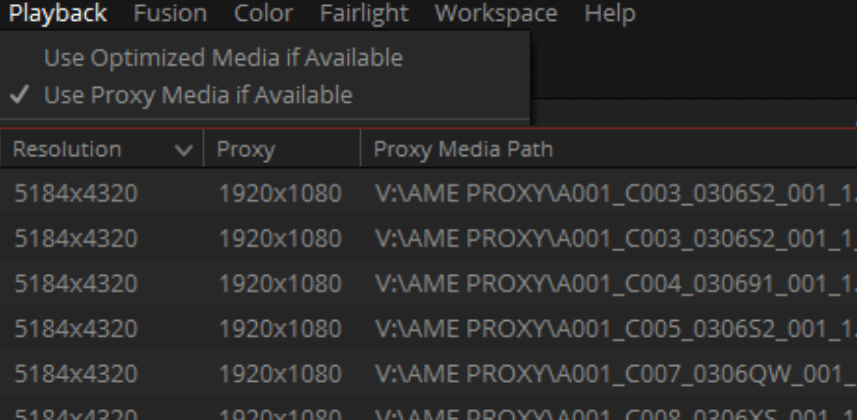The Power Of Proxy
In today’s age of huge GPUs and fast storage and powerful computers – sometimes we forget how much better and faster we can be if we work a bit smarter. Proxy workflows are one of the tools that allow this. Even the fastest machines can’t do everything in real-time, and camera formats and resolutions are just getting bigger every year. Plus, in the Covid era – working remote has become an essential tool, and home setups and laptops often don’t have the power or storage to do the heavy lifting on full-res files.
That’s where proxies come in. Do your creative work on a small, low-res version of the media – then flip to the pristine high-res at the end for the finish. Resolve has always had tools to do low res work, like the legacy proxy control (now called Timeline Proxy Mode), and optimized media and caching.
Unfortunately – none of these options solved every need for low res working, and they were honestly a bit hard to work with at times.
Resolve 17 To The Rescue
Well, the good news is – Resolve 17 includes a totally new proxy workflow, and it really does tick all the boxes. Honestly, I don’t think I’ll ever use optimized media again now that these new tools exist. Resolve can now generate, link to, share, and dynamically switch between proxies and full-res media. It works really well – but there are some details that are important to know about. In this Insight I’ll go over:
- How the new proxy workflow is different than the old ways of doing it
- Generating proxies in Resolve
- Dealing with different aspect ratios and color spaces
- Making proxies in other software, and linking to them in Resolve
- Sharing and transferring Resolve projects with proxy media for remote work
I think a lot of people are going to make great use of these new tools! As always, leave any comments or questions below
-Joey
Member Content
Sorry... the rest of this content is for members only. You'll need to login or Join Now to continue (we hope you do!).
Need more information about our memberships? Click to learn more.
Membership optionsMember Login