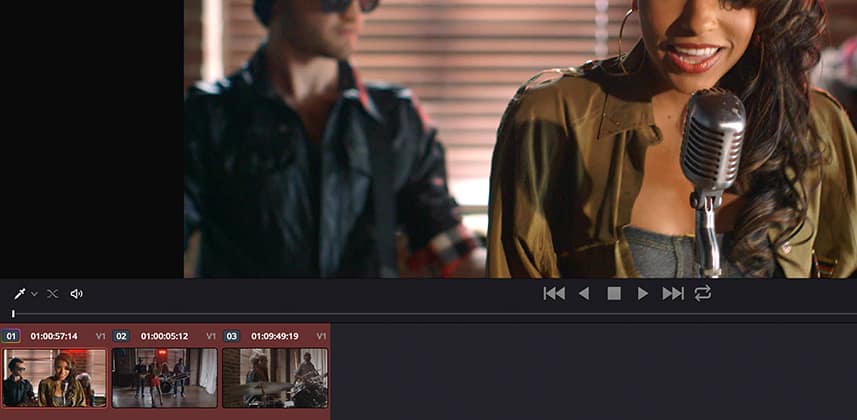Getting Shots To Match Is Just (Sort of) A Click Away!
I get it…
The concept of automatic anything is to a colorist, anathema.
It’s our eyes, scopes and technical knowledge that get shots to match, not some fancy algorithms made by someone who’s never seen the footage that you’re working with!
Pride in shot matching has to be one of the core character traits of any serious colorist.
But you know what?
Not everyone has super developed shot matching skills. And with Resolve in the hands of more editors, and those new to color grading this ‘problem’ is on the rise.
Sometimes there isn’t time for nuanced shot matching – sometimes getting a shot in the ballpark with others is all that matters
Furthermore, I know a lot of colorists would love to have a helping hand to get a match started.
So, in this DaVinci Resolve 12 First Look Insight I want to take a look at the essentials of the new automatic shot matching workflow. Along the way, I want to make the case that ‘automatically’ doesn’t always have to be a dirty word.
Realistic Expectations
As with other automatic tools, miracles are really not part of the story.
If you use automatic shot matching with the realistic expectation that this functionality is to get two shots more closely aligned, and only in the absolute best circumstances very closely aligned, then you won’t be disappointed with the results.
With that said, here are some things to consider with the automatic shot matching functionality in Resolve 12:
- Shot matching has nothing to do with other automatic correction features in Resolve including Auto Color and Color Match, which aim to get a single clip to a neutral starting point for your grading.
- For best results, limit corrections on your ‘source’ clip to common lift, gamma, gain corrections. I’ve had pretty poor results with curve, log, and other corrections including any secondary corrections. Remember, shot matching is a starting point for getting two or more clips to match.
- Normalize clips first with a primary correction or by using Resolve Color Management (upcoming Insight on that!). I’ve found the auto color match to not work well with a graded clip and a LOG clip for example.
- Make sure the ‘receiving’ clip(s) of the match are ungraded – weird things happen if you try to use automatic shot matching to complete a match – start from scratch with automatic shot matching and then tweak after for a more precise match.
I’d like to preempt the posts on DaVinci Resolve forums about the accuracy of this functionality – it’s not perfect!
I don’t believe it can ever be perfect – there are just too many variables that go into a perfect shot match and for that, you need a human to intervene.
Real-World Workflow
If you go into any automatic tool knowing it’s not perfect and you understand the situations that can screw an automatic tool up then is it worth using and how do you use it?
Let me address both of those questions:
Yes, I believe as a professional colorist that automatic shot matching does have its place.
I’ve been using this tool for general tone and contrast matching in linkage shots between segments of a film or show. It’s helped to speed up this ‘flow’ matching quite a bit.
I’ve also been using automatic shot matching as a starting point between poorly balanced A & B (C) cameras – not as a magic bullet, but as a quick way to get to a good starting point with a poorly matched shot.
But, because automatic shot matching is never ‘perfect’, I’m always doing more.
As I’ll show you in the movie for this Insight, automatic shot matching is not a ‘correction’ per se but works rather like a LUT in that it’s not directly adjustable on a node.
Just keep in mind that unlike a LUT, which is one of the last things processed in a node, Automatic Shot Matching is one of the first.
So when it comes to tweaking the shot match, practically speaking, it doesn’t matter if you tweak on the same node or for organizational reasons tweak on nodes further downstream.
Now that Resolve 12 Public Beta 2 is out I’m curious to hear how you have been using automatic shot matching or if this functionality is new to you what you think?
As always, please use the comments below.
-Robbie
Member Content
Sorry... the rest of this content is for members only. You'll need to login or Join Now to continue (we hope you do!).
Need more information about our memberships? Click to learn more.
Membership optionsMember Login