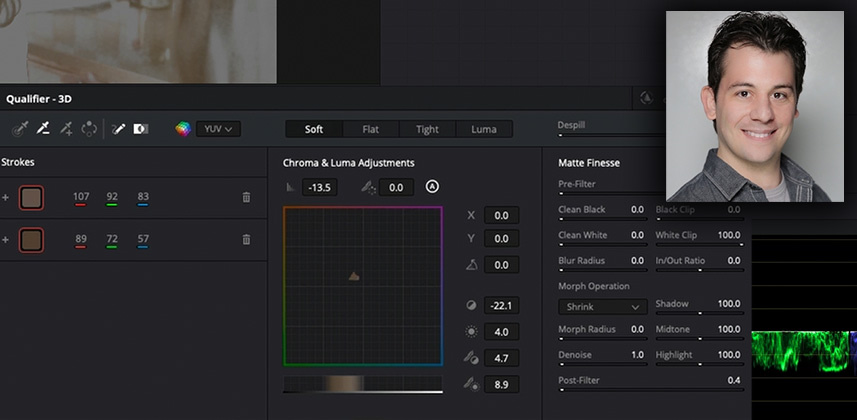Understanding the essential difference between the HSL and 3D Keyers
Like many colorists and editors, I avoided using Resolve’s 3D Qualifier unless I was pulling a chroma key because I assumed it was limited to just that purpose. However, upon further inspection of the Resolve manual and some related documentation, I realized the tool had a lot more potential.
The problem is that the 3D Keyer’s default is for chroma keys. But you can change this behavior with a click and get much better results on non-chroma keys.
In this insight, I’ll show you a few pointers on how to best utilize this powerful tool.
About this Insight
This insight is a deep dive into utilizing Resolve’s 3D keyer qualifier and how it works under the hood. We’ll work through two shots to examine how we can utilize Resolve’s 3D Keyer to pull qualifications in situations where the HSL qualifier falls short.
You’ll also learn how to refine a ‘sloppy’ key using the 3D Keyer’s unique adjustments for defining your key.
My goal is to help you intelligently choose the best tool to utilize when you encounter a tough key in your next project. And to help you get better results more quickly in the 3D Keyer, so you can quickly test it when choosing between the two keyers – and not get lost in its controls.
Question or Comments?
Have you found consistent success (or failure) using the 3D keyer? Do you have questions or comments to share? Please do jump into this discussion as I’d love to hear how the 3D keyer is working for you.
– Jason
Member Content
Sorry... the rest of this content is for members only. You'll need to login or Join Now to continue (we hope you do!).
Need more information about our memberships? Click to learn more.
Membership optionsMember Login