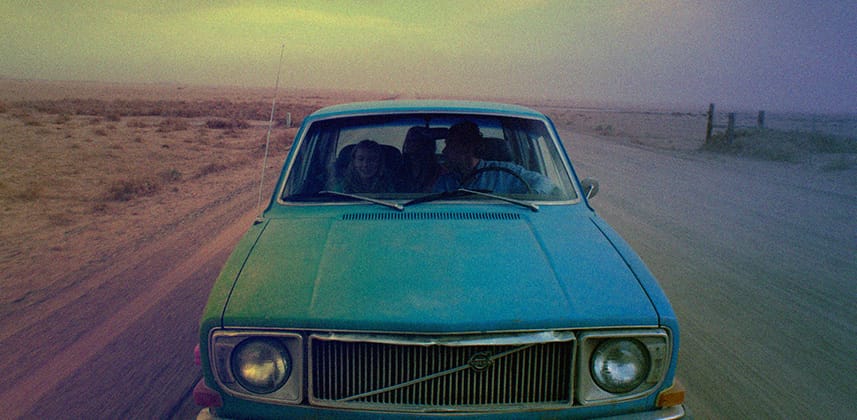More Control With A Funky Stylistic Approach
I’m serious, if one more client walks into my suite and asks me for a vintage or ‘Instagram’ type look I’m going to SCREAM!
Oh wait, I just did!
While this request has become repetitive for genres like music videos, commercials and other types of promos, I understand why.
Clients are always trying to spice it up, try something new and push the envelope a little bit.While we as colorists, most of the time, have a different opinion of what those things mean when it comes to image manipulation, clients are constantly bombarded with the latest and greatest looks from the ole’ world wide web.
These days, vintage toy camera looks, emulations of traditional film processing and well I’ll just say it….screwing up the image, are totally in fashion and clients at the very least want to experiment with these types of looks.
Jumping in the time machine, back in Insight 49 Dan introduced Mixing Light members to the YSFX controls in DaVinci Resolve.
While speciality controls, for me, Dan and many other colorists, the YSFX controls are integral in creating vintage, print type ‘Instagram’ looks.
In this Insight, I want to expand on the basic approach that Dan showed by using power windows with YSFX as well as as some controls in Resolve that let you use selective YSFX looks to taste.
The Overall Approach
At first glance, the YSFX controls are just…well, kind of stupid.
You can invert the entire image to create an increasingly more X-Ray type look, or if you un-gang the curves, treat YRGB individually while still having the ability to add control points to each curve.
Back in Dan’s Insight, he used the YSFX controls for an overall wash of the image.
By his own admission, that created kind of a heavy handed look that he then tweaked with Lift, Gamma, Gain, as well as some windows to create a few light leak type looks.
My problem with the YSFX controls has always been that they create an overall wash that just seems weird.
Used in an overall fashion, shots seem way too treated and really only work in very particular situations.
That’s why most of the time, when I’m asked to create this type of look, I opt to apply it in a more targeted way.
Windowing For Selective Control
Obviously, targeting a correction means secondary color correction. By using mainly windows (sometimes keying) you can selectively apply a YSFX look. This has several advantages:
- Apply the look where you want (duh!)
- By using softening and window sizing you can easily blend the effect into the portion of the image you want and as an added bonus, windows of course, can be tracked.
- If you combine Dan’s approach of traditional primary controls – Lift, Gamma, Gain you can easily tweak contrast & color to your selected portion of the image.
- Using YSFX Intensity or Key Gain within a window, you have a very easy way of controlling the blend of a YSFX look.
Keep in mind, by using the inside or outside of a window as well as the ability to combine multiple windows on a single node AND the ability to mask or matte windows, well, you have serious control!
Adjusting Intensity, & Key Gain To Taste
Being able to target your YSFX correction for an ‘Instagram’ type look is powerful, but what do you do when you want to blend the look more or adjust it based on your client’s preference?
Fortunately, there is the Intensity control on the YRGB curves.
When used with the curve’s YSFX capability this control effectively allows you to adjust the mix or intensity of the curve effect with the original image.
Related, and to be honest, a control that kind of gives you the same look is the Key Gain control which can be found over the Key Tab.
This control allows you to blend the node you’re working on (pseudo opacity) with other nodes in your node tree.
I often use this control when the Intensity control is pulling too much out of the YSFX look and I just want more of a traditional blend.
Finally, while I didn’t show this in the movie below, you can also use the Luma Mix control (found underneath the primary color wheels) to create some interesting blends via adjusting luma intensity.
As always, if you have any suggestions or thoughts on improving this look please use the comments!
– Robbie
Member Content
Sorry... the rest of this content is for members only. You'll need to login or Join Now to continue (we hope you do!).
Need more information about our memberships? Click to learn more.
Membership optionsMember Login