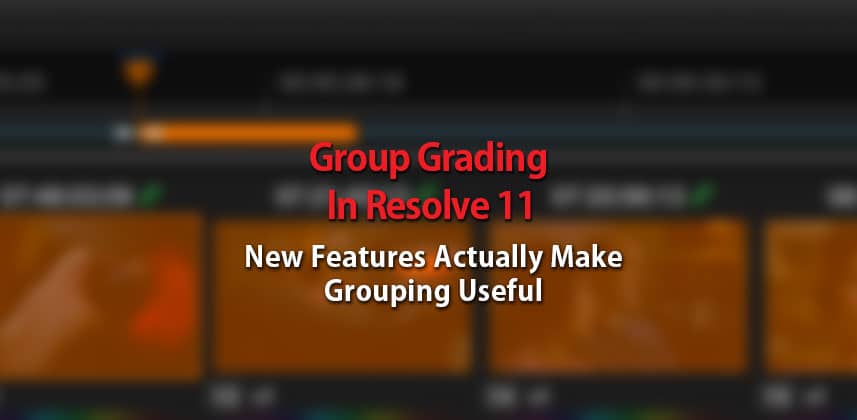Grouping In Resolve 11 Gets A Much Needed Facelift
I work on a lot projects that could really benefit from using groups so I could quickly apply grades across an entire scene or even similar shots across an entire show.
The reality shows and docs that I frequently work on both have a ton of repeated interviews and B-Roll shots and it would be great to quickly knock these out by grading the first instance and have that ripple through to the other shots.
In previous versions of Resolve, group grading never really worked for me – actually it was more of a hindrance than anything else. Why?
Well sure, you could group clips and create multiple groups as needed but what about when the lighting in one shot in the group changed? Or when you wanted to place a window around a subject’s face but only on the tight shot in that group?
In those situations, in previous versions, you were left really with two options.
1. Remove the clip (you needed to tweak differently than the others) from the group
2. Create a new version of the shot – essentially removing it from the group.
I think many colorists have yearned for a way inside of Resolve to do better grouping and guess what?
In my opinion, Resolve 11 delivers when it comes to grouping!
Getting Your Head Around 3 Levels Of Group Control
As I’ll show in the video, Resolve’s new functionality when it comes to grouping is centered around 3 (possibly 4) levels of control.
Essentially these “levels of control” allow you to simultaneously grade a group in three different ways, each with its own node tree.
By having multiple simultaneous node trees, your options for group grading are greatly expanded.
To be honest, it took me a bit of experimenting and a couple of weeks with Resolve 11 to fully realize the power in this grouping workflow but now that I do, I find that I’m using groups all the time.
Pre-Clip
As I said, Resolve 11 allows you to work with three different levels of group control and the first level of group control allows you to apply grades via a node tree to the entire group.
Why would you do this?
The way that I think about pre-clip level control within a group is as my base level grade.
For example, this might be my stock primary grade to a group of shots, or it could be a grade the “normalizes” log footage or something similar.
In essence, I use the pre-clip level in a group grade to get all my shots on the same page.
At this level, I minimize detailed corrections like tracking masks or even soft clipping as these are things that are probably best done on the clip level (discussed next).
Just remember, corrections done at the pre-clip level affect the entire group.
Member Content
Sorry... the rest of this content is for members only. You'll need to login or Join Now to continue (we hope you do!).
Need more information about our memberships? Click to learn more.
Membership optionsMember Login