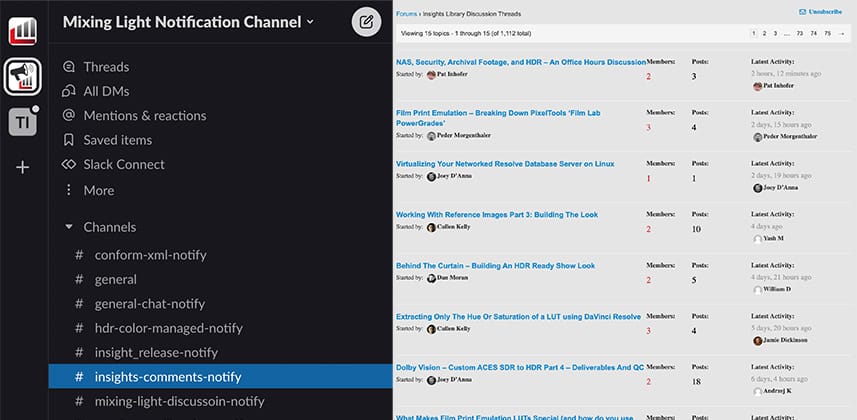How do you use the new Members-only Forums and join the Mixing Light Slack notification system?
I’m proud to announce that the new Mixing Light membership Forum is officially up-and-running. It’s been undergoing some initial tweaks and this week, the initial feature set is completed. This post will help you get oriented and using the Forums, as quickly as possible.
Member Forums and Slack notification walk-through
Watch this video for a walk-through and explanation of the new features. This includes how to subscribe to email and Slack notifications. Or, scroll down to read the basics of how to use the new system and customize notifications to your preferences.
Video: Watch a walkthrough and explanation of the thinking behind the new members-only features
Read: How to use the new Forums and notification features
The new Forums are always just one click away using the main navigation bar:

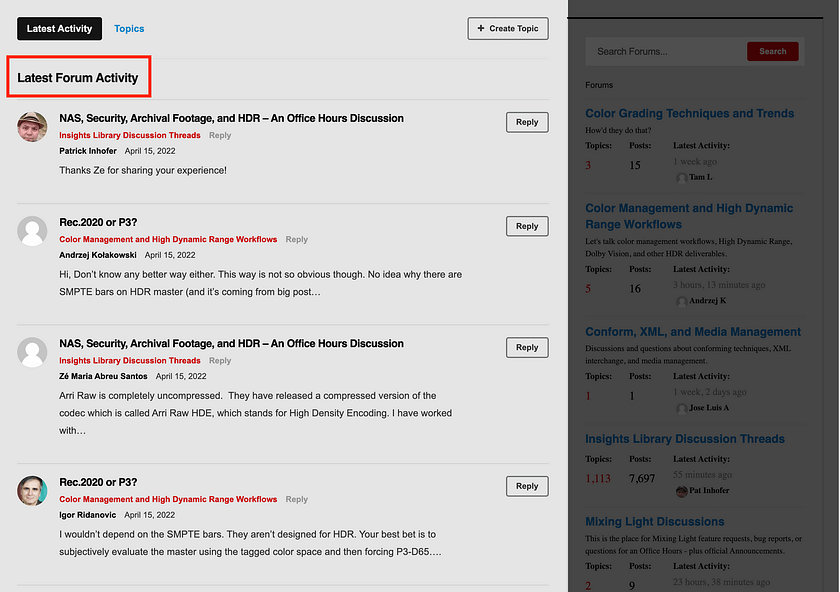
The ‘Latest Forum Activity’ view lists each reply, separately, in a list view showing an excerpt of the comment to help you decide if you want to click through to reply/read the entire topic thread.
If the Activity Feed view is a little overwhelming, then toggle over to the ‘Topics’ view. This shows a list of the discussion threads, sorted by the most recently updated.
Click on a Topic link to read the entire thread.
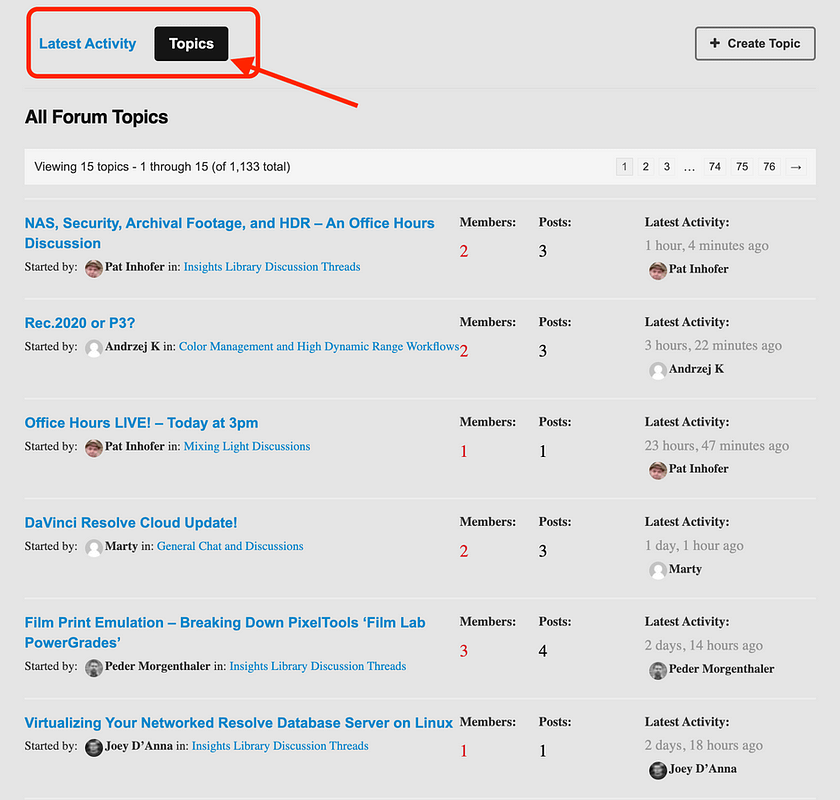
How to create a new Topic to ask a question or start a new conversation
To create a new Topic, click on the ‘Create Topic’ button.
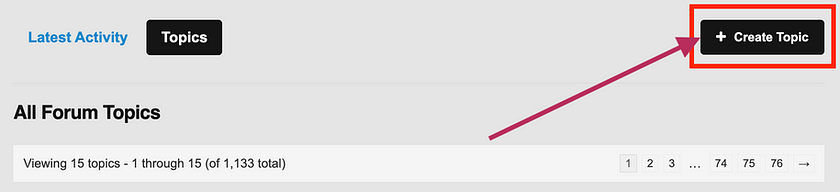
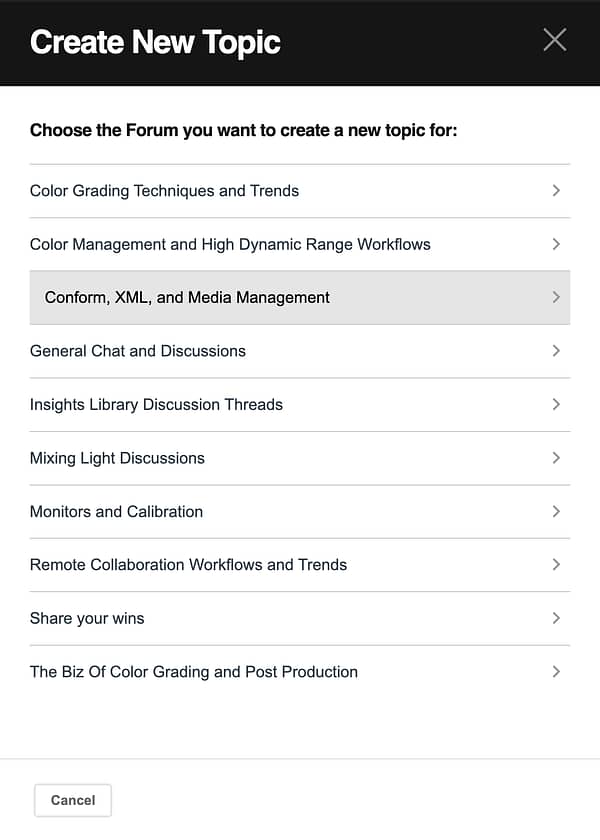
The ‘Create New Topic’ modal allows you to choose the forum for your new discussion thread.
All discussion threads live within one of these forums. In addition to specific topical forums there are two general-purpose threads for discussions that don’t fit into one of the pre-defined forums.
Which topic should you choose?
The basic rule of thumb: Pick the forum that most closely matches up to your question or discussion. If none really match, then choose one of these ‘catch-all’ forums:
- Share Your Wins Forum – This forum is dedicated to our members sharing successes in their careers, of their clients, or in their lives.
- General Chat and Discussions – If no other forum seems appropriate, then this is the place to post your new topic.
- Mixing Light Discussions Forum – If you want to comment on the Mixing Light website, report a bug on the website, or leave a request for an Insight or training series, then use this forum.
Posting guidelines
When posting new topics or leaving replies, just be sure to follow the rules in the sidebar.
The rules are simple and designed to foster a helpful community. And yes, they will be enforced.
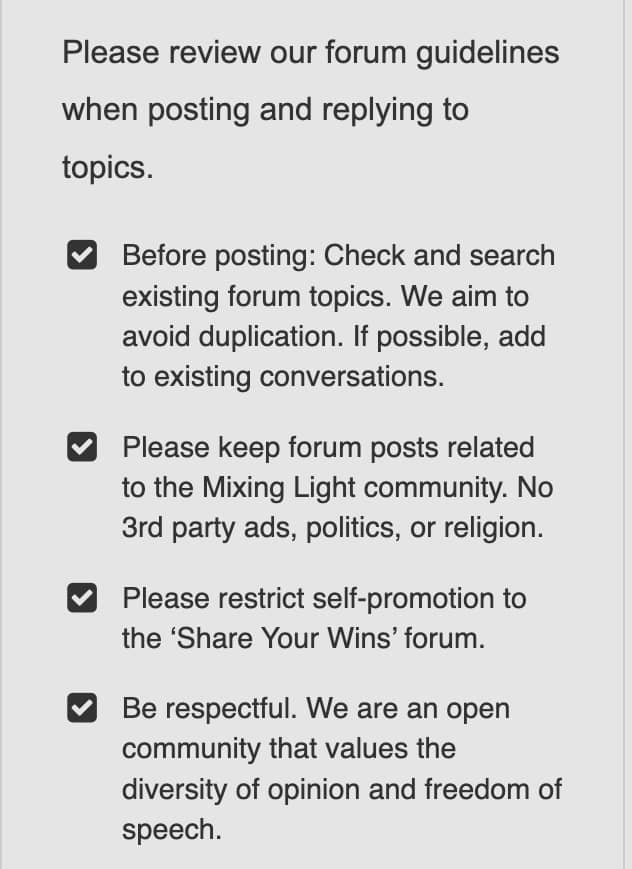
How do you get notified of new replies, topics, or Insights (without being driven crazy)?
Rather than forcing you to constantly visit the website to view the latest Forum activity, our new system allows you subscribe to email and/or Slack updates. You also have granular control over how frequently you want to be updated.
How to subscribe to Slack notifications
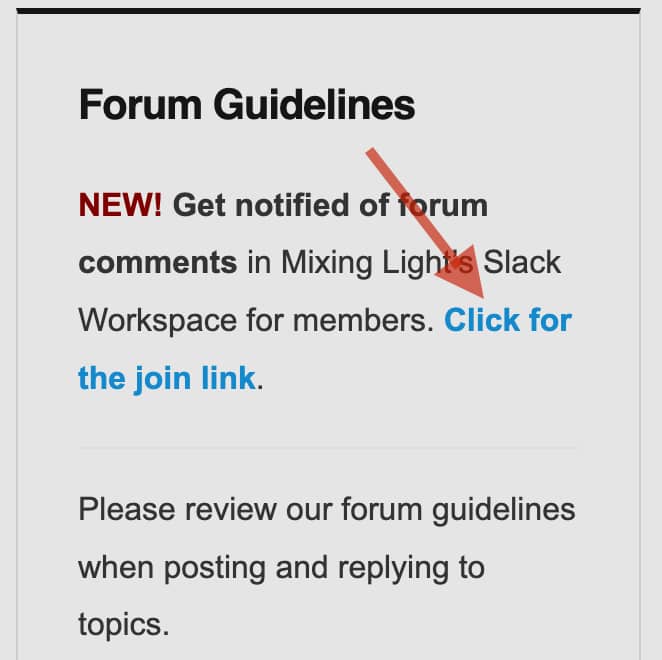
Start by clicking through to any forum or discussion thread.
At the top of the Forum Guidelines sidebar is an invitation link to join the Mixing Light Slack Notification System.
Click on that link to join our Slack Notification Workspace.
If you already have a Slack account, then sign in to your account to add it as a new workspace.
If you’re new to Slack, either sign in with a Google or Apple email address or create your own custom login using the ‘Continue with Email’ option.
Our workspace is free to join but subject to Slack’s terms and conditions.
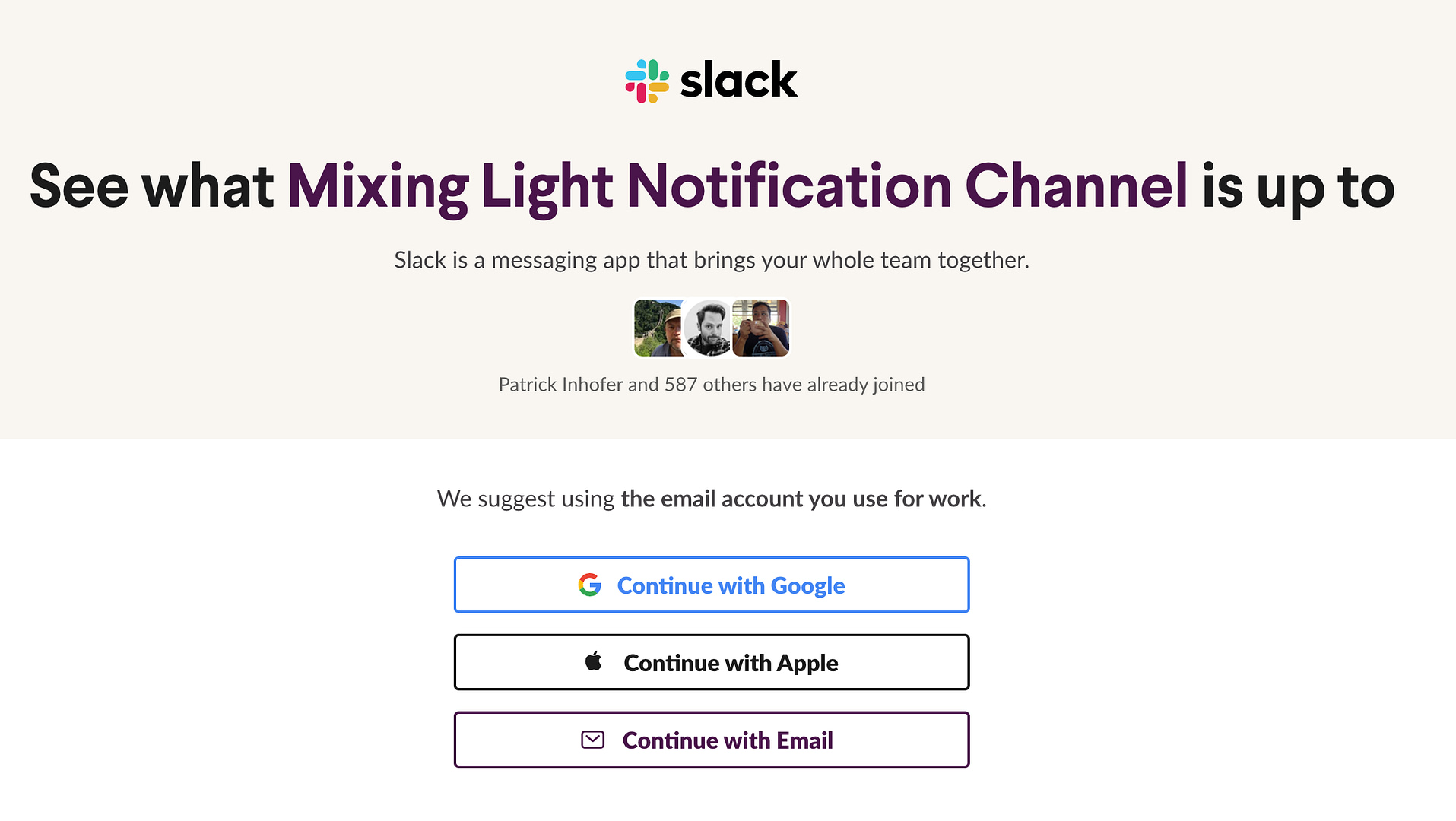
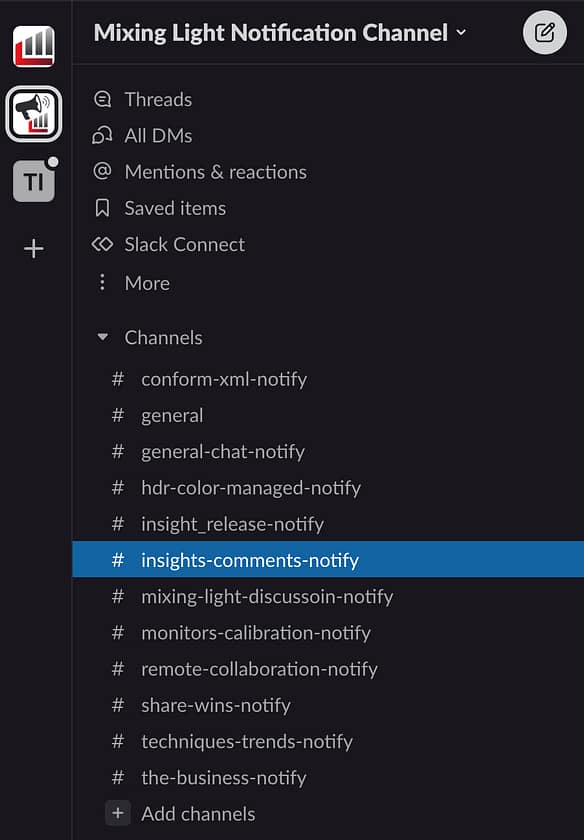
After you are logged in, you are automatically subscribed to each notification channel for each Mixing Light discussion forum.
This allows you to independently mute Forums that you find noisy or uninteresting, while getting real-time notifications of the forums you want to follow.
Every time a new topic/discussion is started or a new reply is posted, the ‘ML Notify Bot’ updates that forum’s channel.
Every Bot update includes the topic’s Subject Line, who started or replied to the discussion, and a link back to the discussion thread so you read and/or reply to any discussion you find interesting.
This screenshot shows the Insights Library comments Bot.
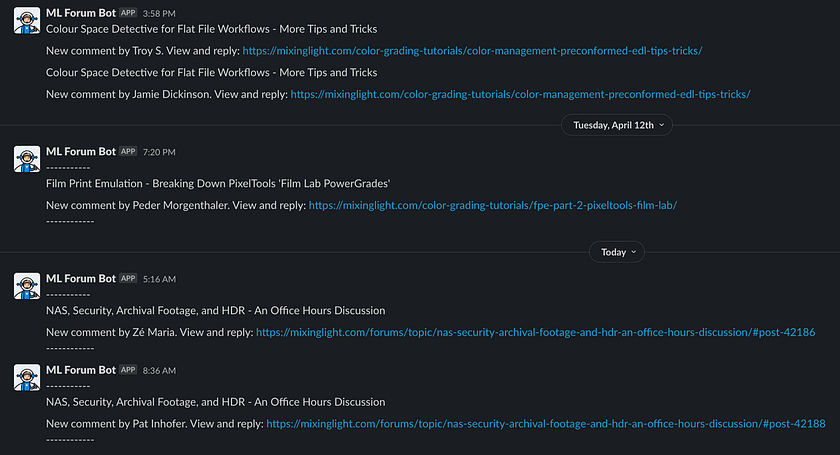
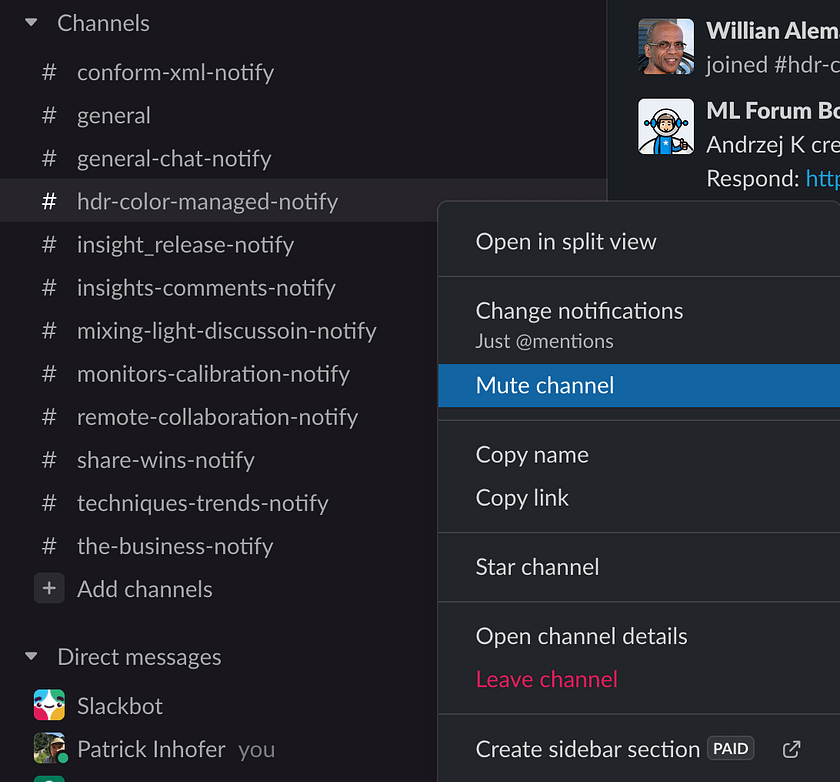
If a channel gets too noisy, right-click and mute it. Then come back and scan the channel activity when you have time to catch up.
The very special Insights Comments Forum and Slack Notification Bot
What’s the one feature that excites me the most about our new Forums and Slack notification channel? It’s the forum dedicated to our Insights Library comments.
For the first time ever, every Mixing Light member has a single place they can visit to see the comments activity on every single Insight in the Insights Library!
If another member leaves a comment on an Insight that’s 5 years old – finally, the entire membership has a way of seeing and (more importantly) responding to that comment.
Here’s a screenshot of our Insights Library Discussion Forum on the website:
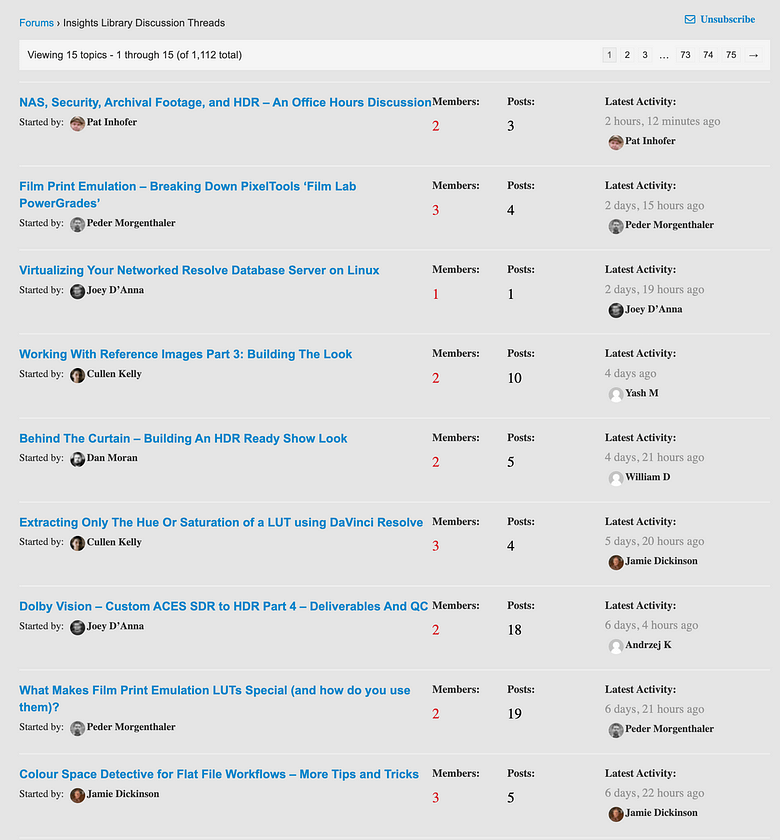
Every Insight in the Insights Library has a dedicated discussion thread in the Insights Forum.
Every Insight discussion thread is also displayed at the bottom of every Insight, driving our new comments engine.
This means, every comment left on an individual Insight is also a new reply in the Forum – which drives our new Slack and Email notification system.
At the time of this writing, that’s almost 1,100 discussions in the Insights Discussion forum with over 6,500 replies. Using the Slack notification system, you’ll get updated on every reply from any Insight.
What if you find an discussion interesting and want to view the original Insight?
There’s a good chance that, while reading a forum thread, a rekindled discussion on an older Insight sparks your interest. How do you get back to that Insight?
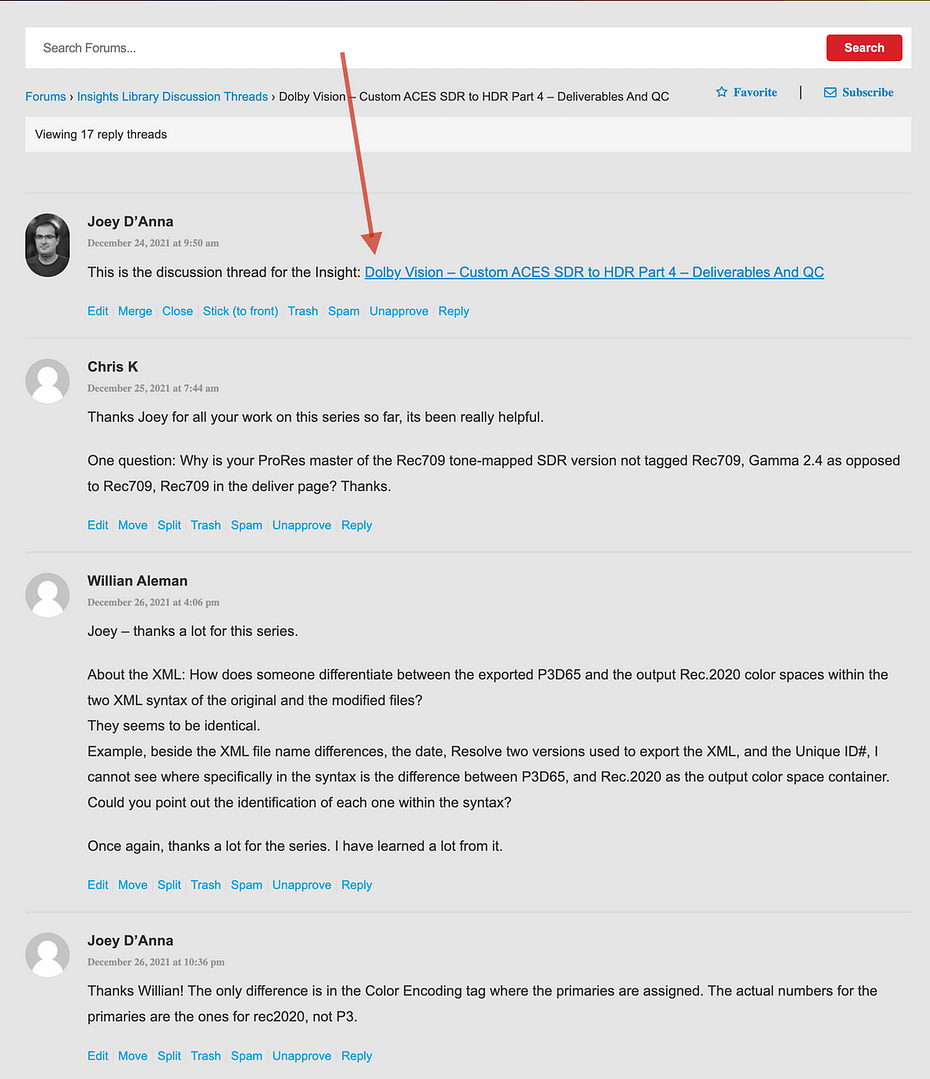
The very first comment in every Insights Library forum discussion thread has a link back to the original Insight.
If a discussion is restarted on an Insight you missed (or forgot about), that Insight is just a click away!
How to subscribe to forums and discussions by email
If you prefer email notifications, the new forum system has you covered. You can keep track of Individual Insights or discussion threads by subscribing to:
- Comments to individual Insights
- Individual Forums, when new topics are created
- Individual discussion threads, when new replies are created
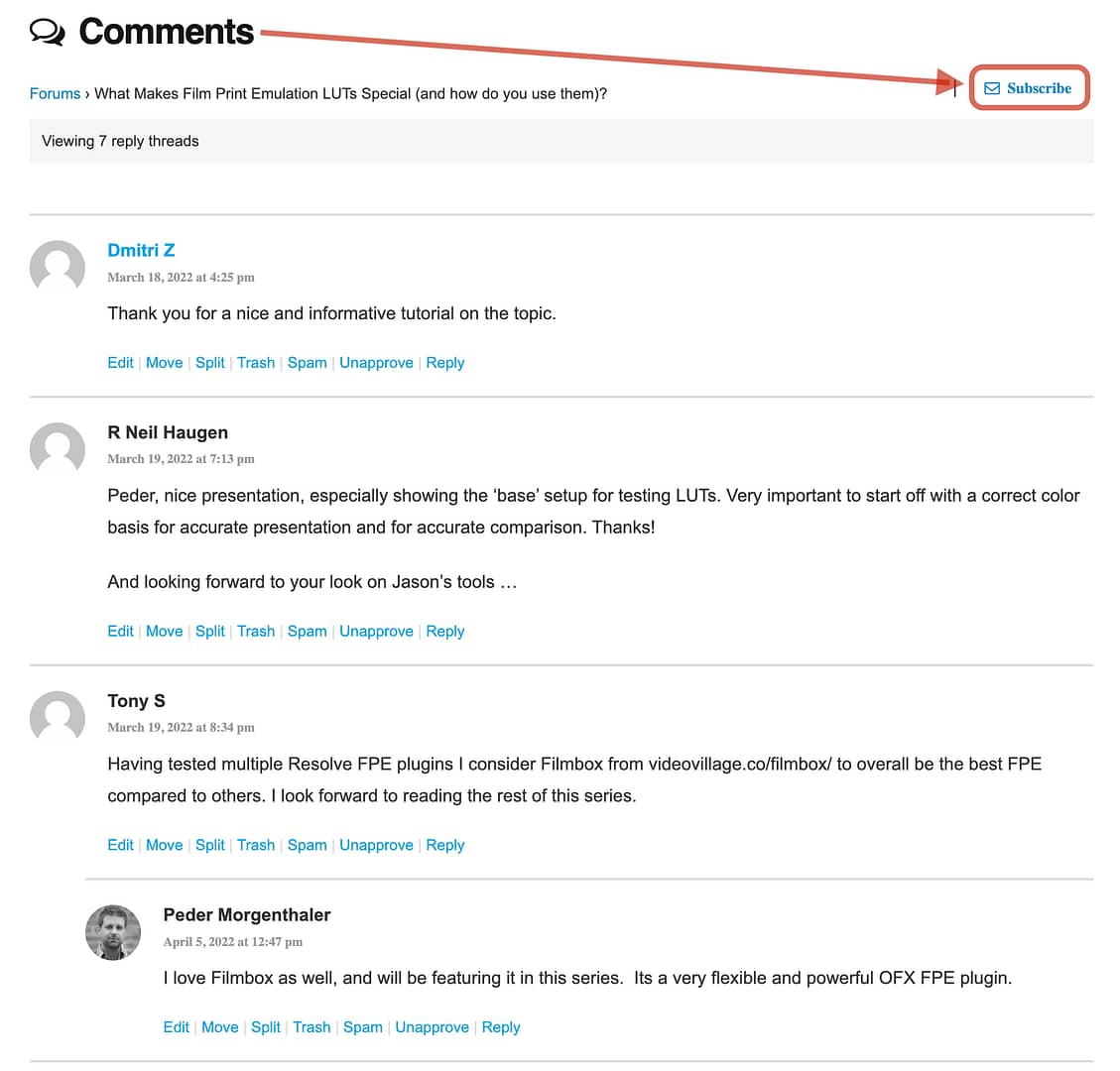
At the top of the Comments section for every Insight is the ‘Email Subscribe’ toggle.
Click on the ‘Subscribe’ button and when new replies are created, the website will email you to the email address associated with your membership.
In the Forum view, if you click on the ‘Subscribe’ toggle you’ll get email notifications every time a new Topic is created in that forum.
To keep the signal-to-noise ration low, you will NOT get emails for every reply in every topic (that notification is available using Slack notifications).
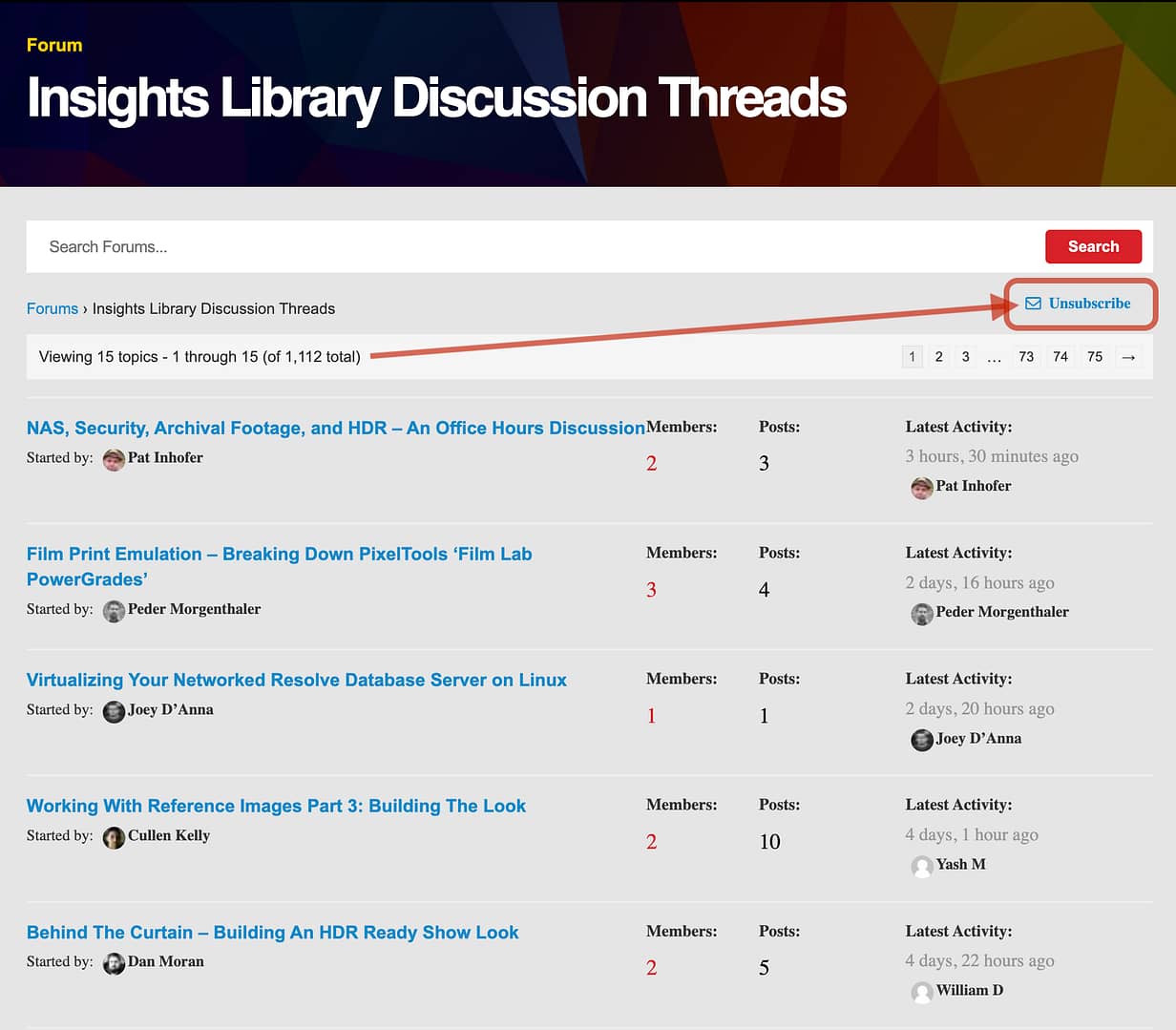
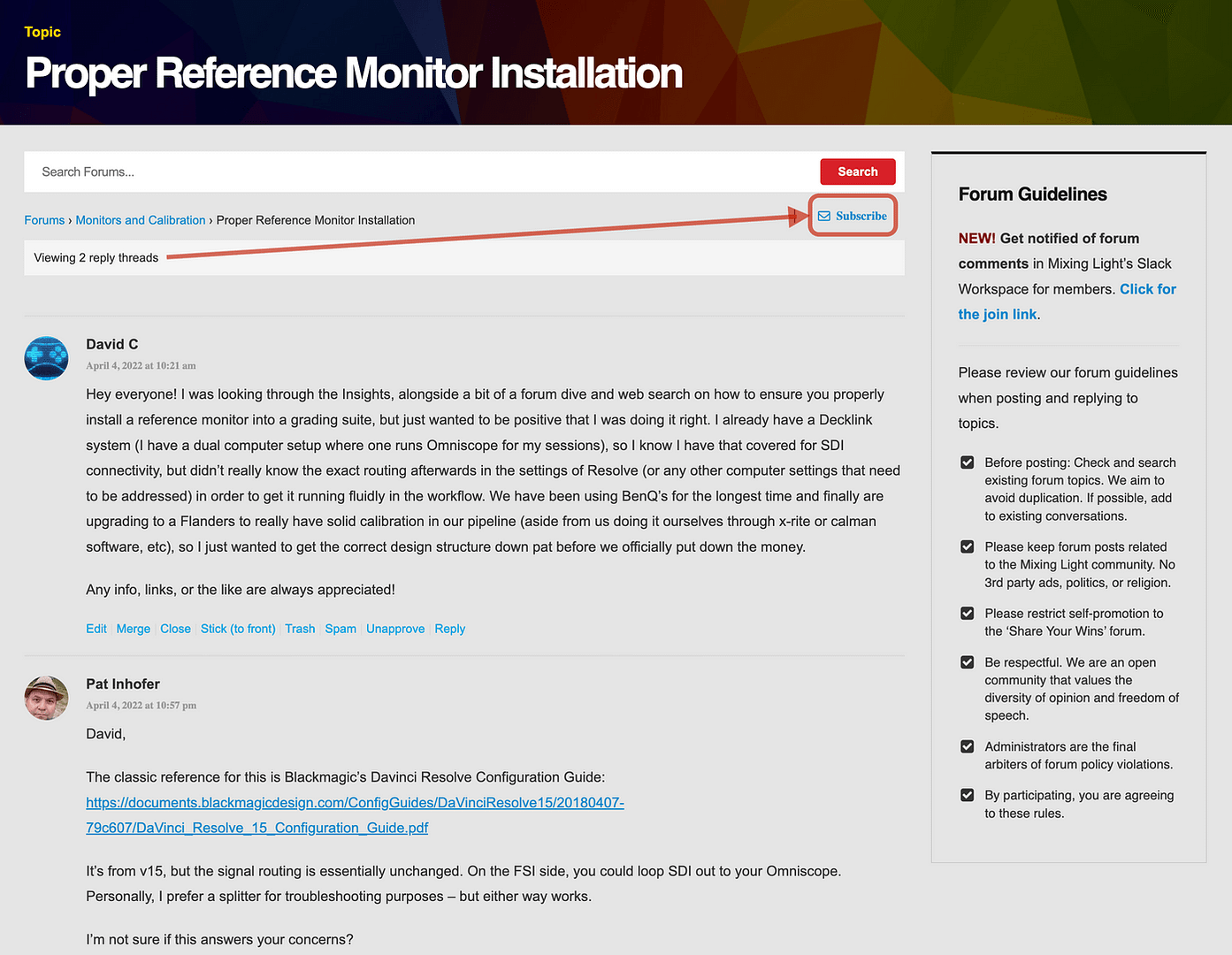
If you’re viewing an individual discussion thread, you can ‘Subscribe’ and get an email for all replies to that thread.
In Summary
In this release of Mixing Light’s member-to-member Forum system, my overriding intent is providing a centralized method of displaying all comments on all Insights within a single interface. I’m extremely pleased that this system does that.
Using the Insights Library Discussion Forum, older Insights in our Library – most of which are very relevant, years later – are guaranteed that new comment threads can be injected with new life.
By integrating email and Slack notifications, individual members can choose their preferred method of staying up-to-date on discussions happening throughout the website. Plus, by using the Slack mobile app, members can get real-time notifications of new discussions, replies, and Insight comments – without clogging up their email.
Plus, between email and Slack, members can decide for themselves how granularly they are notified.
What do you think of this new system? Do you have suggestions for future changes?
This new forum system is under active development. There are already several updates planned throughout the 2nd and 3rd quarters of 2022. Member feedback has already driven big changes to upcoming updates.
Please do comment to this post to share your observations, feedback, or concerns and to ask questions.
I look forward to seeing you on the Forums!
– Patrick