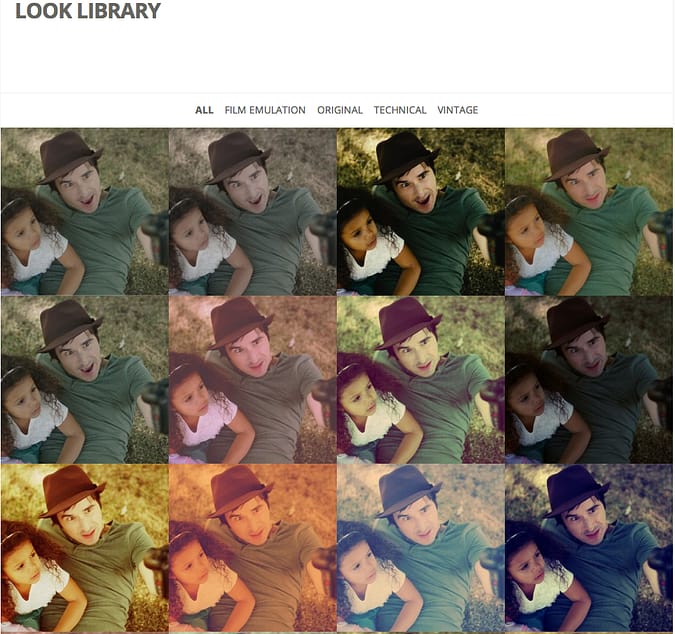One thing I think everyone needs to add to their colorist toolbox is a look library. Think of all those hours your not supervised by clients and your just playing around – save your looks!! I’m sure I’ve forgotten hundreds of looks from the days before I had my library.
The benefits of keeping a library is you can provide yourself with tons of inspiration, reference points for fixing bad shots and even help your client make their mind up. I also realized a while back, that it would be great to have reference stills that I love as part of that library also. Think of every time you see a great commercial, music video or still image. If an image gives me ideas for a grade I’d save it and add it into my own library.
I normally keep a few different types of image in my library. Some for skin tones, some for skies/grass/water and then others for general looks and feelings.
The Beginnings Of My Look Library
My library started as a few grades that I created and hoped to use one day. For example, the look for a music video I graded for The Script called “If You Could See Me Now” came from grading a family visit to London. The director said we were going black and white but he wanted to do something a little different and asked if I had any ideas. That’s when I remembered my family photo!


We decided to crush the black down a bit harder than my initial inspiration but using the curves heavily to create a clipped / print look was taken directly from the still.
The Next Step
I decided to start adding inspirational images also. My initial thought was :
“How the hell do they get that nice silvery skintone in fashion shoots?”

So, I downloaded some stills, imported them into Resolve and matched them up by eye and bingo I got the look I wanted. This inspired me to keep a scrap book of looks, skin tones, skies and general tones. Its not that I wanted to copy peoples looks in my grades, but rather to spark off ideas that I haven’t thought of.
For example the director might say:
“As the scene opens it should feel like a cold hopeless winter morning but the sun rising in the background should bring hope and warmth”
I don’t always load images into Resolve but browse different photos and videos to give me an idea of how most people view wintery and cold and then warm and summer feeling and then build my grades from there. After some time I realized it would be useful to have skin in particular references within my grading system that I could recall when the going got tough. That;s when I thought it was time to start a library and organize it properly.
Building Your Look Library
Skin Tone References: I think the first stop for your Library should be skin tones. First port of call has to be this website:
angelicadass.com/photography/humanae/
Its a collection of portraits focused on natural skin tones i.e. a colorists dream. I’ve saved my top 10-15 skin tones for men and women and keep them in a folder on my storage. I’ll touch more on my management system lower down in the post.
Fashion References: Take inspiration from fashion! I love this blog for getting inspiration when it comes to fashion:
http://theinspirationgrid.com/category/photography/
I find keeping up with the fashion photography world keeps me adventurous. If you check out the latest video I graded it’s full of shadow tints and cool blue washes. All inspired by photos that I’ve seen on this site.
Music Video References: One last source of inspiration for me has to be Promo News
Promo News has all the latest music videos with a list of crew and a quick review. This is somewhere I go daily. Partly because all the work up there is amazing and partly because I secretly hope more of my work will appear there each day!
Now that we have our skin tone, fashion, and music video references – how do we manage our Look Library so we can access it when we need it?
Managing Your Library
I’ve tried two ways of managing my library. The first time around I was using Adobe Lightroom and tags so I could search through the images easily. The second is using a private wordpress blog with a portfolio theme. I found the main problem with the Lightroom system was not having my library with me all the time as I move around grading suites, work from home etc… which led me to swap over to a private wordpress blog and using a portfolio theme. This let me host my images online and again add them into categories that I could browse easily.
Wordpress Blog
The wordpress method is very simple. You can either sign up for wordpress or install it on a private url like I did. Once you get it up and running its as simple as picking a portfolio based theme and uploading your images.
I’m started by using the flexible theme which can be found here. I paid for this theme but there seems to be lots of nice themes out there for free. For example here is a list of 130 of them! Just be aware, some free themes are sketchy – from a cybersecurity standpoint – and I tend to go with paid ones produced by well-know theme development websites.
I also use the theme to manage by LUT library. I’ve attached a screen grab below so you can get an idea of how I use my library.
As you can see I just use large images to browse quickly. Then when I find the one I want I click on it and the name appears of the lut or reference image that I want.
Importing The References Into Your Grading System
Once I have gotten my reference name or number from my library. I then import the images into Resolve for grading. The way I manage this is have them in sub folders which correspond to the way I have them in wordpress. For example Male_Fashion, Winter_Vintage, Cars etc..
Within those folders I number the images. I find its easier to use finder to search for the image than trying to give them all descriptive names.
Putting it all together
How does this whole process work? Imagine I’m working on a car commercial and I hunt the web for images:
- Search Wordpress for images of a car that will inspire me and hopefully help the director explain the looks he want
- Save the image to my desktop
- Number them and import into my private online Wordpress repository, categorizing them appropriately
- Scan through my reference images
- Write down the numbers of the image I think is best
- Go to resolve and import the image into the Gallery
- Bring that up on screen to use as inspiration and discussion with the Director
Done!
I hope you guys find this system as easy as I do to use. I find this system has helped me remember way more looks than possible without it!
– Dan