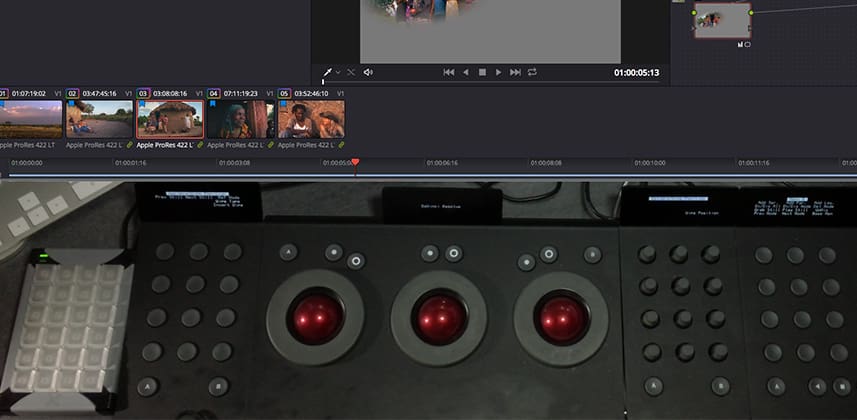| Series |
|---|
Day 5: 25 Insights in 25 Days Holiday Marathon
Optimizing X-Keys: How to Speed Up ANY Colorist Control Surface
I recently wrote an Insight that compared customizing your User Interface to a $25,000 steering wheel for IndyCars. Of course, that analogy can be extended to attaching a colorist control surface to DaVinci Resolve or Adobe SpeedGrade (and even FCPX, which I’ll be talking about in a few weeks).
Unfortunately, for the most part, control surfaces feel like they’ve been grafted onto the software. Even Blackmagic’s $30,000 control surface can be maddening to use since it’s buttons were optimized for DaVinci Resolve 7—and haven’t changed since the software was released on the Mac!
Control Surfaces are not the smooth, integrated extension of the User Interface that you’d expect
Except for the really expensive, Big Iron control surfaces used in only a few hundred suites worldwide, you often feel like you’re pushing twice as many buttons as you need to and you’re not getting quite the experience you hoped for.
Usually, there’s nothing you can do about this lack of integration
We are at the mercy of the software developers and their commitment to supporting these devices. SpeedGrade has one of the best integrations I’ve seen (specifically with the Tangent Element). DaVinci Resolve? That’s another story.
DaVinci Resolve has been neglectful of their control surfaces for 5 years
Yes. They support every brand of control surface that’s developed. But none of the integrations are even close to being optimized with the full-time colorist in mind.
Not. EVEN. CLOSE.
In a cruel twist for colorists who own it, Blackmagic has been most neglectful of their own high-end control surface.
With Resolve, this state of affairs is counter-intuitive
I’ve often thought that the real problem with DaVinci Resolve Free is that with no dollars flowing in from the majority of their user base, eventually they’d lose interest in the app and let it whither. Instead, the exact opposite has happened. The features most actively developed are those for the free user base… and their most expensive, exclusive, high-end and easily tracked (from an accounting standpoint) hardware device across their entire range of products is…
Ignored. Neglected. It’s impossible for a colorist to sit down with the Blackmagic control surface and know what every button does without major assistance from someone else.
But because Resolve doesn’t allow us to remap control surfaces, do we have to live with their frustrating mappings?
It turns out… there is a surprisingly low-cost add-on that can turbocharge your control surface.
A while ago, Josh Petok did a fantastic Insight on using X-Keys to speed up our interactions with our software. He did such a great job selling the utility of that device, both Robbie and I went out and bought one. I really loved the mappings that Josh demoed but I felt like we could kick it up another notch.
Yet, with DaVinci Resolve 11, I just couldn’t access the buttons I needed to get the results I wanted.
Optimizing X-Keys for the Tangent Element
DaVinci Resolve 12’s enhanced keyboard mapping has made the X-Keys device WAY more useful
Now that Resolve allows the mapping of ANY menu item to any keystroke—with a little bit of work, I’ve made my control surface much more efficient. Actions such as versioning, moving through references and navigating keyframes have removed dozens of button pushes per hour.
I’ve even mapped X-Keys to give me visual feedback when Looping, Highlight Mode or ‘Show Current Clip with Handles’ are enabled. I don’t get lost in those modal states half as often as I used to, thanks to some visual feedback I’ve programming into X-Keys.
Paid Insights Library Members will be able to download my X-Keys map and my Resolve 12 keyboard mapping for it
Very shortly I’ll also include a PDF of how my X-Keys buttons are laid out.
Remember: This isn’t just useful for Resolve. The notion of using your X-Keys device to remove one of the buried pages in your colorist control surface? That’s what I’m selling you here. No matter the control surface you’re using or the software you’re using it with… a carefully considered plan-of-attack will make you control surface investment much more valuable.
Here are the links from this Insight:
- The XK-24 USB device
- Pi Devices: ControllerMate Tutorials for X-keys (Mac-only, I believe)
- The Official ControllerMate example page
-pat
UPDATE: December 15, 2015
I’ve uploaded a new set of Resolve and X-Key mappings, appended with ‘v2’. If you’ve downloaded these prior to the Update, you’ll want to re-download. I solved a few little quirks and bugs and have the X-Keys working super-reliably with every button push. Also, my Resolve keyboard mappings were missing a few keystrokes 🙁
Download version 2 of Patrick’s X-Keys Mapping and Associated Resolve Keyboard Mappings
UPDATE: December 16, 2015
This is Robbie and I’ve hijacked Patrick’s post! Pat and Josh’s Insights got me thinking about my mappings. Since I mainly used the full Resolve control surface at work and the Element in my home studio, I thought about what I wanted to have faster access to or was missing on the Element. Here is my X-Keys setup and corresponding Resolve shortcuts
Download version 1 of Robbie’s X-Keys Mapping and Associated Resolve Keyboard Mappings
Member Content
Sorry... the rest of this content is for members only. You'll need to login or Join Now to continue (we hope you do!).
Need more information about our memberships? Click to learn more.
Membership optionsMember Login