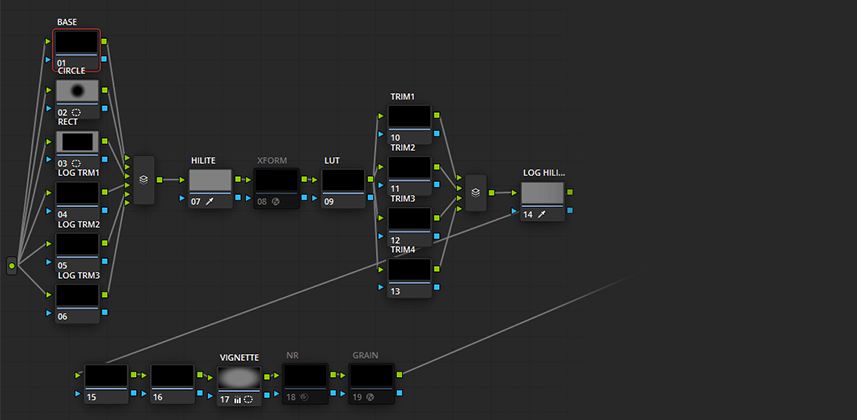| Series |
|---|
Day 16: 25 Insights in 25 Days 2019 New Year Marathon!
The Benefits and Advantages Of Using A Fixed Node Structure
In Part One, I introduced the concept of using a fixed node structure for every shot on a project. I mentioned that there are advantages to that workflow. Mostly, fixed node structures speed up your work. I explained some of the reasons why I use them, and shared some tips on building your own. In this Insight – we dig deeper. I’m introducing you to great tools and workflows designed specifically for colorists using a fixed node structure. It’s all designed to get you color grading, faster.
Efficient Tools for Faster Grading
Committing to a fixed node structure for a project opens up a few tools in DaVinci Resolve that most colorists rarely touch. In the video you learn how to:
- Use the “Switching Clips Selects Same Node” node graph option to avoid going back to your UI monitor to find the node you want to adjust.
- Use multiple playheads to quickly match shots – again, using the “Switching Clips Selects Same Node” option.
- Understand the “Preserve Number of Nodes” options in the Gallery.
- Use Resolve’s powerful Ripple commands, and preferences for making important tweaks to how those commands work.
Ripple: With Great Power Comes Great Responsibility
The most useful color grading command with a fixed node structure is Ripple. Ripple allows you to apply only what has changed in a node, to that same node in every shot you have selected (or in the current group). This is a super fast way of working across whole scenes while addressing client notes.
But – Ripple also has the potential to be dangerous because it’s applying a change to a bunch of shots instantly. Ripple does NOT cleanly undo if you make a mistake. It’s easy to mess up your grade if you get it wrong. Because of this, as you’re getting started I recommend turning off Live Save. Then, always Save your project before using Ripple – that way you can always revert back to a previous save if needed.
Don’t let that warning discourage you – once you get your head around how ripple works and the different ways you can use it to apply changes – you find yourself loving how much it can speed up your grading. Especially in fast-paced client-supervised sessions.
-joey
Member Content
Sorry... the rest of this content is for members only. You'll need to login or Join Now to continue (we hope you do!).
Need more information about our memberships? Click to learn more.
Membership optionsMember Login