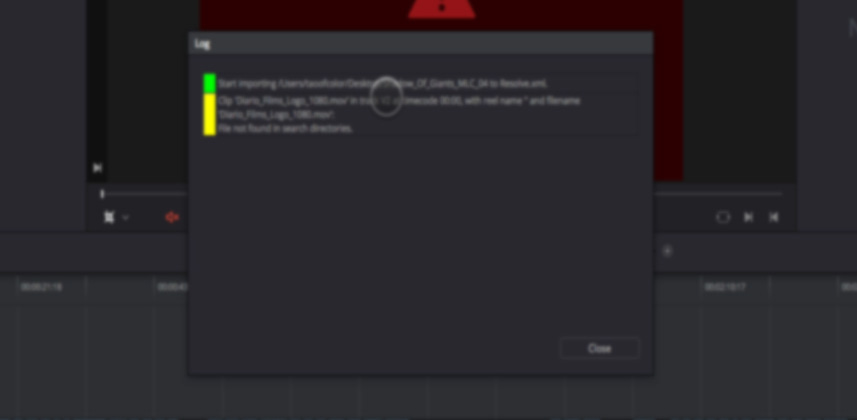| Series |
|---|
Conforming Giants Part 4
Trying Alternative XML Import Workflows
All full-featured color grading apps have one thing in common: They give you many different ways to accomplish the same goal. The path you choose is based on what you’re most comfortable with. But sometimes, one path is obviously more superior than another. But to find the superior path you must walk down each path, separately. Then you stand back, evaluate the results and proceed forward. Importing an XML into DaVinci Resolve is frequently one of those ‘walk-down-each-path-before-deciding-which-path-is-best’ routines. As we conform In The Shadow of Giants, we explore several Conform Options in Project Settings that have a big impact on the XML we’re importing.
Importing XMLs is more an art than a science
Do you think there is a precision in this? Think again. In an age of digital files, there isn’t enough metadata embedded in our digital files for an app like Resolve to sort out one clip from another. Often, Resolve is making an educated guess about which clip goes where. And if Resolve starts guessing, things get wonky.
The XML import of In The Shadow of Giants is wonky.
In this Insight, upon initial import, we’re noticing all sorts of problems with wrong clips, frame resizing, etc. When I see this type of thing happen, what’s the first thing I do? I try again, but with different Conform Options in DaVinci Resolve’s Project Settings. We tell Resolve to infer additional information about the timeline being imported and how to match the timeline up with the clips in the Media Pool. And when I say ‘infer’ – really, we are telling Resolve to make intelligent guesses. We’re having Resolve either create new metadata or look for alternate metadata to help the import process.
By changing the Conform Options, we’re changing the rules for matching clips to the incoming timeline.
Sometimes, a simple change to the Conform Options fixes all our problems – instantly! Other times, it creates whole new sets of problems. At those times our decision becomes… which set of problems do we want to solve? We get to choose between two problem imports.
If changing Conform Options doesn’t work—then change how you populate the Media Pool
It’s strange – but over the years I’ve found some versions of DaVinci Resolve work best when you add all the footage into the Media Pool before the XML import. Other versions of DaVinci Resolve hate a pre-populated Media Pool and prefers to populate the Media Pool via the XML Import dialog box. More recently, Resolve is agnostic—either way works as frequently as it fails.
But as you’ll see in this Insight, with a problem import I still take a few moments and let the XML Import dialog box populate the Media Pool. It’s an easy troubleshooting step that mysteriously solves many problems.
As you watch this Insight, keep in mind this Insight is longer than it actually takes to execute
Conforming is a pain. And sometimes it can take all day. But the step of the process you see here usually doesn’t take more than 5 – 10 minutes. I’m just taking time to talk you through it and help you understand my reasoning. This way, when you run into a troublesome conform, you’ll have a series of A-B-C steps you can follow, too.
Enjoy!
-pi
Member Content
Sorry... the rest of this content is for members only. You'll need to login or Join Now to continue (we hope you do!).
Need more information about our memberships? Click to learn more.
Membership optionsMember Login