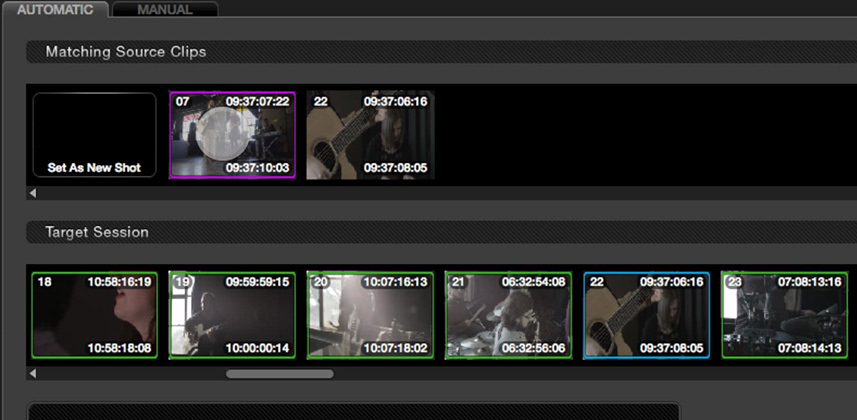| Series |
|---|
How to Use Color Trace in DaVinci Resolve
Earlier this year Team MixingLight co-produced a music video to use as source material for our upcoming DaVinci Resolve 11 training (more details on that in a few weeks).
Dan Moran agreed to do the color grade for the band’s version.
After doing his initial grade, Dan then passed off the DaVinci Resolve project to me—since I have the Sapphire OpenFX package for Resolve and we wanted to add additional lens flares. After watching down the music video I also thought the blown-out windows (which are prominently featured) could benefit from more VFX’y highlight glows… to make them seem more intentional.
This week, Dan got me his final grade – in the form of a Resolve .drp file – and I realized he had graded off the ProResLT proxies.
From Proxy to Camera Masters
Not a big deal, to relink the Resolve project from the proxies to the camera original masters, correct?
Well… think again.
Dan set up his color grade like every other grade he does… which is to say, he used Resolves deprecated Master Session workflow—and with the Master Session workflow, merely deleting the source footage and re-adding that footage into the Media Pool? Well, that doesn’t work.
Master Session Bug-a-boo
If you’re not familiar with Resolve’s Master Session workflow (or unfamiliar with how to enable that workflow in Resolve 10), then watch this Insight about enabling the Master Session in Resolve 10 and then watch this Insight about why the Master Session workflow is so powerful.
The problem with the Master Session workflow is that our color grades don’t exist in our conformed timelines. Rather the shots in our timelines ‘window’ through to the Master Session. Due to the nature of the Master Session, if you delete the media from the Media Pool you delete the footage from the Master Session and you delete all the grades from the Master Session!
The result: Your grades completely disappear from your timelines.
Change Source Folder: One Workaround
To workaround this Master Session bug-a-boo I could go through and use the ‘Change Source Folder’ command. But this has to be done on a directory-by-directory basis. And with the camera original footage scattered across a dozen different ‘cards’ of folders… this is a tedious process. I prefer doing things in a more automated manner.
And Resolve has a great feature that would automate this process for me very easily: Color Trace
Color Trace to the Rescue!
The concept of Color Trace is simple: It allows us – either manually or in an automated manner – copy color grade, shot-by-shot between timelines… even if those timelines are in different Resolve projects.
My solution was to re-import the XML of the edited music video, pre-populate my Media Pool with the camera original footage (a mix of RED .r3d and ProResHQ from several Blackmagic cameras) and use color trace to copy Dan’s grades into this new, high-resolution timeline.
Color Trace in DaVinci Resolve
Log in to watch this video for an introduction into Resolve’s Color Trace function. I demo how the Master Session workflow prevented me from merely deleting the proxies and adding the camera original footage. And then I show you how to invoke the Color Trace command, the various aspects of the Color Trace window and help Resolve sort out a few shots it was confused with (and why it got confused in the first place).
Member Content
Sorry... the rest of this content is for members only. You'll need to login or Join Now to continue (we hope you do!).
Need more information about our memberships? Click to learn more.
Membership optionsMember Login